Breadcrumbs
How to check the License Expiration Date in ESET Software
Description: This article will show how to check your license expiration date in current versions of ESET software. At the time of this article, version 12 was current however the steps are similar for recent previous versions as well.
- The option to check your license expiration date for ESET software is found within the program itself. Open ESET by simply typing ESET into the Windows Search Box and then selecting the program from the list that comes up.
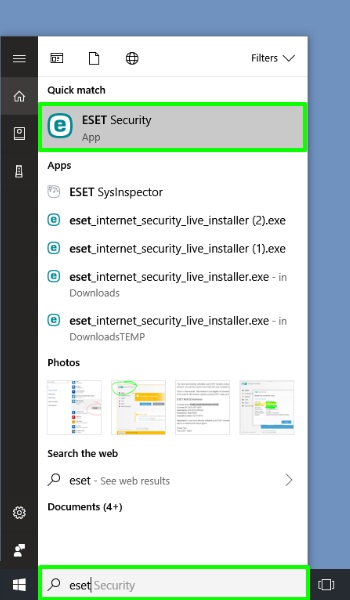
You can also get to the ESET program by opening the extra, sometimes hidden, icons on the lower right corner of the Windows Taskbar and then selecting the ESET icon from there.
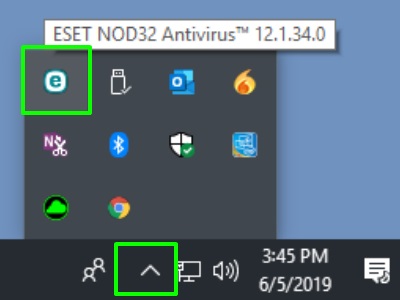
- When ESET is open, choose Help and Support.
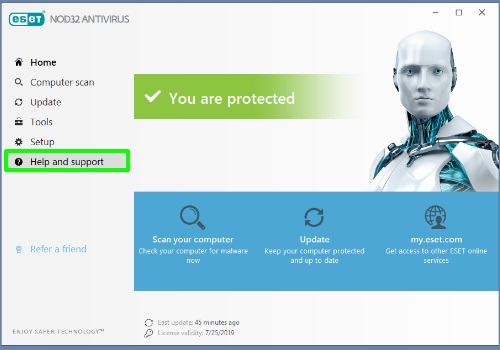
- Look to the right within the Help and Support window that comes up. The expiration date is listed next to License validity.
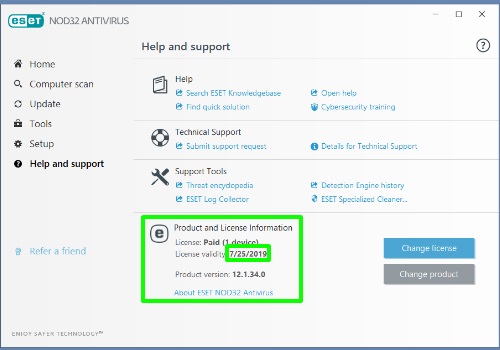
Technical Support Community
Free technical support is available for your desktops, laptops, printers, software usage and more, via our new community forum, where our tech support staff, or the Micro Center Community will be happy to answer your questions online.
Forums
Ask questions and get answers from our technical support team or our community.
PC Builds
Help in Choosing Parts
Troubleshooting
