Breadcrumbs
How to clear the Update Cache in ESET
Description: This article will show you how to clear the update cache in ESET. Clearing the update cache can help resolve issues with ESET Security failing to update to the latest version of the virus signature database.
- From the main ESET program window, press F5 on your keyboard to enter ESET Advanced Setup.
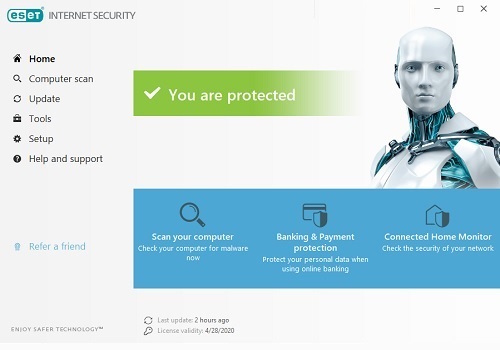
- Select Update on the left side of ESET Advanced Setup.
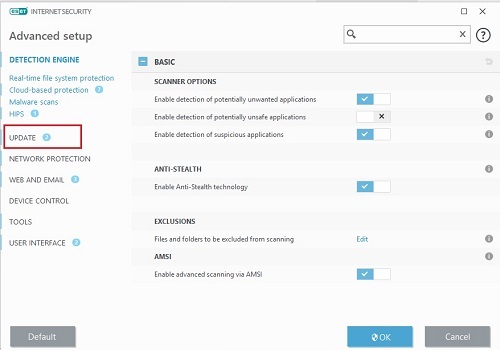
- Select Clear next to Clear Update Cache.
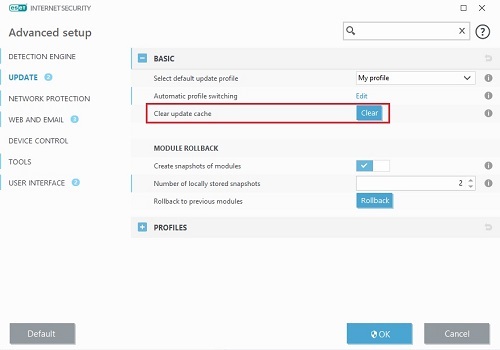
- Once complete, the option for Clear will grey out and be unavailable to be clicked again, and the clearing will be complete.
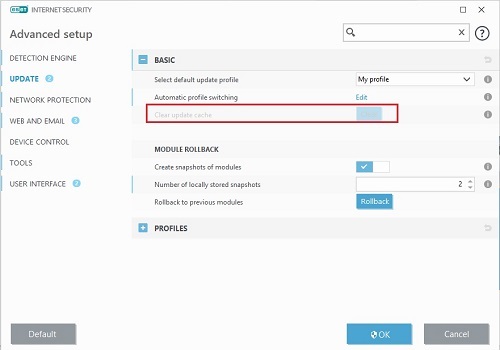
Technical Support Community
Free technical support is available for your desktops, laptops, printers, software usage and more, via our new community forum, where our tech support staff, or the Micro Center Community will be happy to answer your questions online.
Forums
Ask questions and get answers from our technical support team or our community.
PC Builds
Help in Choosing Parts
Troubleshooting
