Breadcrumbs
How to disable Email Integration in ESET Version 9
Description: This article will show how to disable email integration in ESET Version 9.
- The option to clear email integration for ESET Version 9 is found in the program directly. To open ESET, it is typically found on the taskbar in hidden icons. To show these icons, click on the arrow / triangle at the bottom right of the screen.

- Once the window expands, choose the ESET icon to open the program.
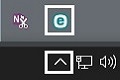
- Once the program is open, it will load to the home screen. Choose Setup on the left menu and then Advanced Setup from the bottom of the setup window.
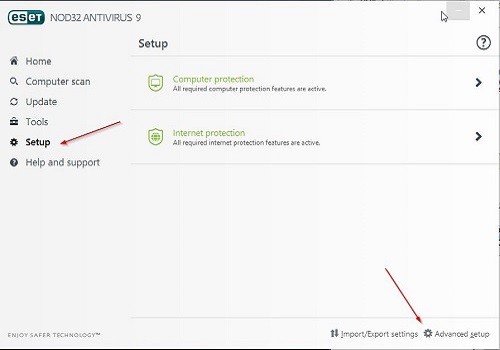
- Choose Web And Email on the left and then Email Client Protection. The section on the right will have several options for integration with various email clients including Outlook Express(Windows XP), Windows Mail (Vista), Windows Live Mail (7 and later) and Outlook.
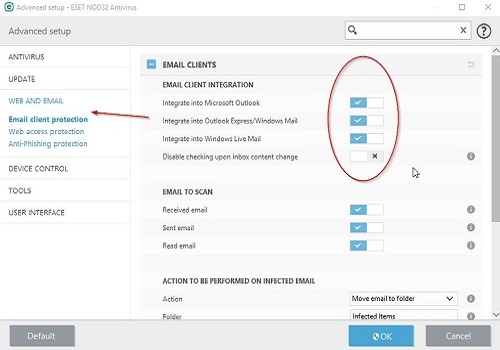
- Toggle off the relevant item by moving the white square to the right of the check box. Choose OK at the bottom of the screen. You may be prompted with a User Account Control box. Choose Yes if this occurs.
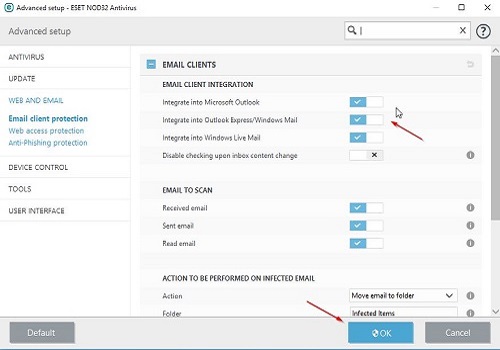
Technical Support Community
Free technical support is available for your desktops, laptops, printers, software usage and more, via our new community forum, where our tech support staff, or the Micro Center Community will be happy to answer your questions online.
Forums
Ask questions and get answers from our technical support team or our community.
PC Builds
Help in Choosing Parts
Troubleshooting
