Breadcrumbs
How to perform a Custom Virus Scan with ESET Version 9
Description: This article will show how to perform a custom virus scan with various settings using ESET Version 9.
- The ESET icon is typically found on the taskbar in hidden icons. To show these icons, click on the arrow / triangle at the bottom right of the screen.

- Once the window expands, choose the ESET icon to open the program.
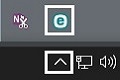
- Once the program is open, it will load to the home screen. Choose Computer Scan on the left side.
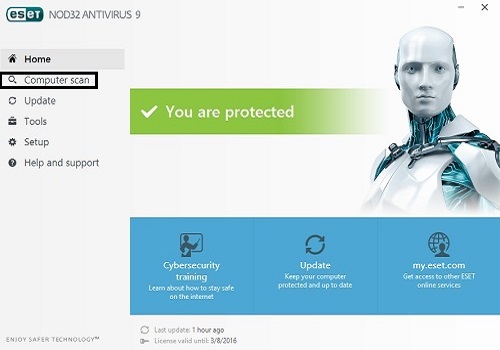
- Four types of scans can be chosen here. Select Custom Scan.
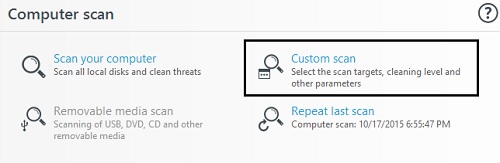
- The custom scan will allow for certain drives to be selected, along with systems on the network. Additional options for scan without cleaning and ignore exclusions are available as well. Once options are selected, then clicking Scan or Scan as Administrator buttons are now able to be clicked and begin the process.
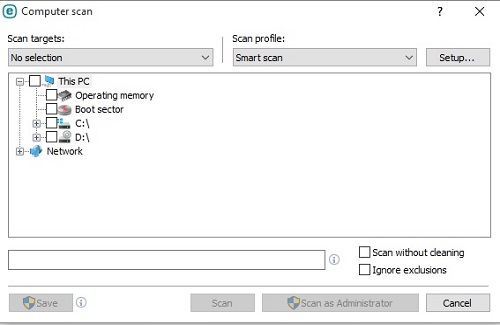
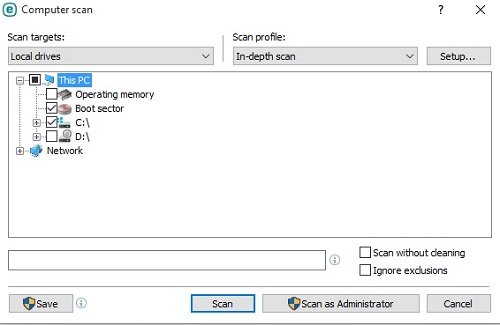
- The custom scan window will close and a scan progress will now show.
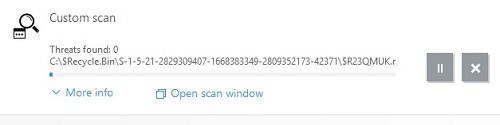
Technical Support Community
Free technical support is available for your desktops, laptops, printers, software usage and more, via our new community forum, where our tech support staff, or the Micro Center Community will be happy to answer your questions online.
Forums
Ask questions and get answers from our technical support team or our community.
PC Builds
Help in Choosing Parts
Troubleshooting
