Breadcrumbs
How to perform a Smart Virus Scan with ESET Version 9
Description: This article will show how to perform a smart virus scan using ESET Version 9.
- The ESET icon is typically found on the taskbar in hidden icons. To show these icons, click on the arrow / triangle at the bottom right of the screen.

- Once the window expands, choose the ESET icon to open the program.
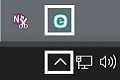
- Once the program is open, it will load to the home screen. Choose Computer Scan on the left side.
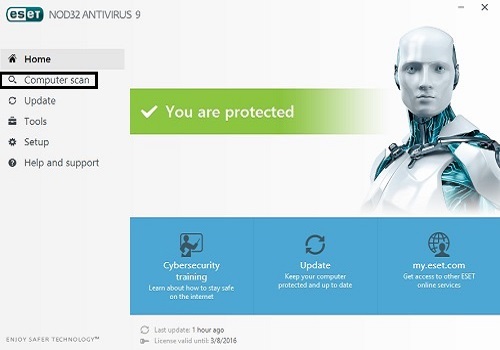
- Click on Scan your computer from the options that appear and the scan will automatically begin.
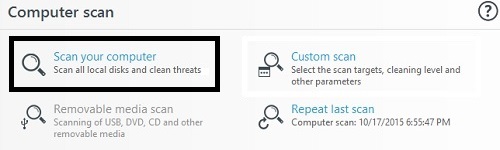
- The scan progress will then show on the same screen.
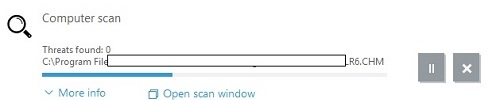
Technical Support Community
Free technical support is available for your desktops, laptops, printers, software usage and more, via our new community forum, where our tech support staff, or the Micro Center Community will be happy to answer your questions online.
Forums
Ask questions and get answers from our technical support team or our community.
PC Builds
Help in Choosing Parts
Troubleshooting
