Breadcrumbs
How to modify items in the Quick Access Menu in Windows 10
Description: This article will show how to modify items in the Quick Access Menu in Windows 10.
- The quick access menu has the ability to show frequently or recently used items on the computer. To change these settings, open the Start button at the bottom left of your screen, then choose File Explorer.
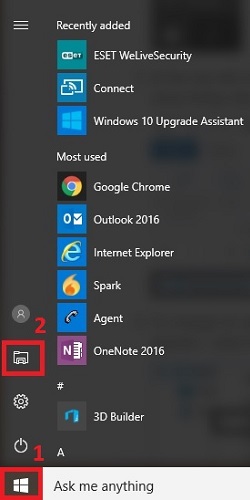
- At the top left of File Explorer, there is the Quick access menu. By default, it will show things like Downloads, Documents, Pictures etc. here already.
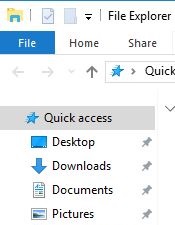
- To change its settings, Right-click on where it says Quick access. From the list that appears, select Options.
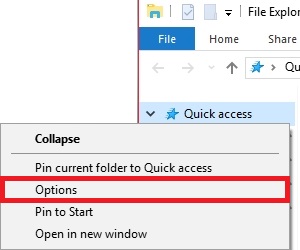
- A Folder Options window will open. Near the bottom, there will be two options under Privacy. Here the settings for Show recently used files in Quick access and Show frequently used folders in Quick access can be turned on or off.
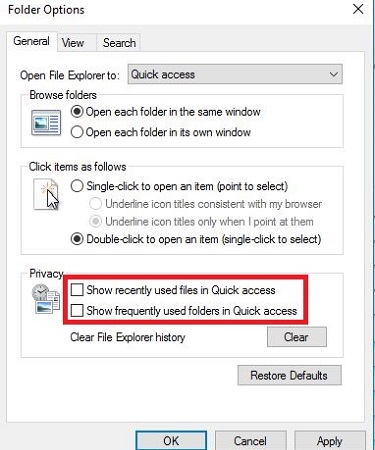
- Once the selected options are changed, choose Apply to save changes.
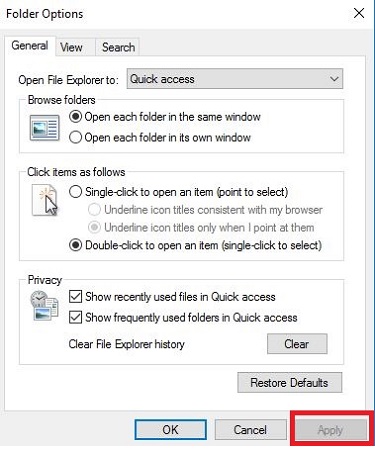
Technical Support Community
Free technical support is available for your desktops, laptops, printers, software usage and more, via our new community forum, where our tech support staff, or the Micro Center Community will be happy to answer your questions online.
Forums
Ask questions and get answers from our technical support team or our community.
PC Builds
Help in Choosing Parts
Troubleshooting
