Breadcrumbs
How to turn on DLNA on a Tenda AC15
Description: This article will show how to to turn on DLNA on the Tenda AC15 AC1900 wireless router, which will allow other DLNA-capable devices to easily access USB devices that can be plugged in to the USB 3.0 port on the back of the router. DLNA is a way for multimedia devices to communicate with each other on a local network.
- First, to change the settings of the Tenda AC15 AC1900 router, connect to the router by going to its default address 192.168.1.1 in your browser address bar. Here the default router password will be needed to sign in to change settings.

- Once signed in to the router, a list of options will appear on the left. Select USB Application.
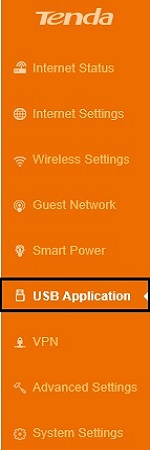
- Options to the right will now update. Select DLNA.
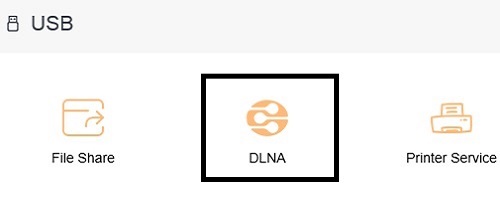
- A new window will appear. By default, DLNA will be turned off. Click to the right side of the slider to turn the DLNA ability on.
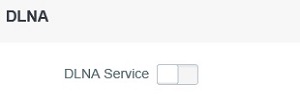
- The updated window will show that the DLNA service is now on, along with being able to assign the DLNA service name.
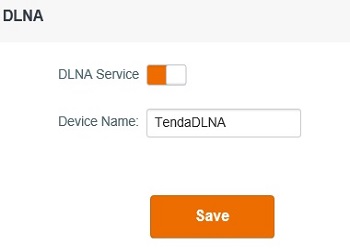
Technical Support Community
Free technical support is available for your desktops, laptops, printers, software usage and more, via our new community forum, where our tech support staff, or the Micro Center Community will be happy to answer your questions online.
Forums
Ask questions and get answers from our technical support team or our community.
PC Builds
Help in Choosing Parts
Troubleshooting
