Breadcrumbs
How to disable Display Notifications in ESET Version 9
Description: This article will show how to disable Display Notifications in ESET Version 9.
- Open ESET by choosing the ESET icon at the lower right corner of the screen. The arrow to show hidden icons may need to be selected first to show the icon.
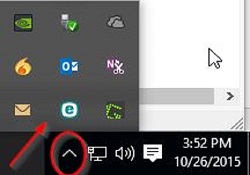
- Choose Setup.
- Next choose Advanced Setup.
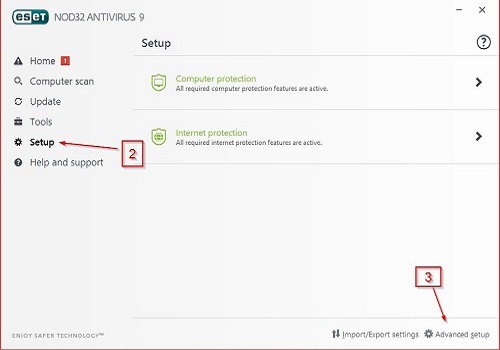
- Select the User Interface from the left panel.
- Select the + next to Alerts and Notifications.
- Under Desktop Notifications the first two options can be toggled to turn off notifications entirely on the desktop, or specifically in full screen applications such as games, full screen videos, etc.

- Choose the OK button to save the changes.
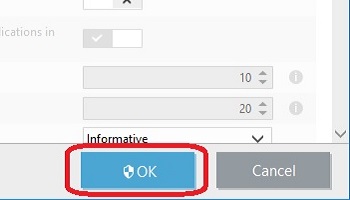
Technical Support Community
Free technical support is available for your desktops, laptops, printers, software usage and more, via our new community forum, where our tech support staff, or the Micro Center Community will be happy to answer your questions online.
Forums
Ask questions and get answers from our technical support team or our community.
PC Builds
Help in Choosing Parts
Troubleshooting
