Breadcrumbs
How to enable Gamer Mode in ESET Version 9
Description: This article will show how to Enable Gamer Mode in ESET Version 9. ESET Version 9 made some improvements upon the way that Gamer Mode works in the settings. Gamer mode provides performance optimizations for games and presentation purposes, reducing the impact that ESET has on the system, to improve performance in different environments.
- Open the ESET software from the lower right corner of the desktop screen. If you don't see it at first, it may need to be found by expanding the hidden icons.
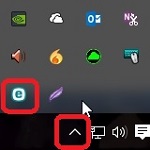
- Choose the Setup tab on the left-hand side.
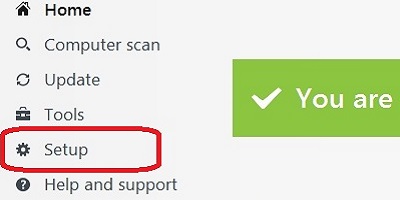
- Choose the Computer Protection option.
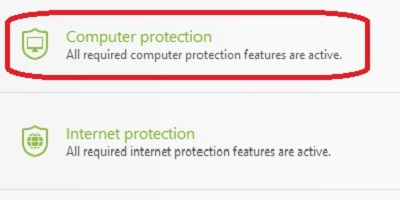
- Toggle the slider next to Gamer mode to enable it.
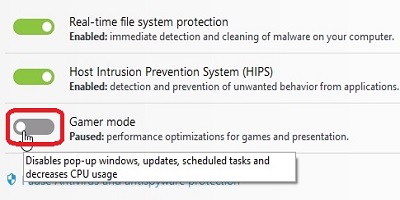
- A yellow notification will appear along with an Attention required message on the Home tab, indicating Gamer Mode is enabled.
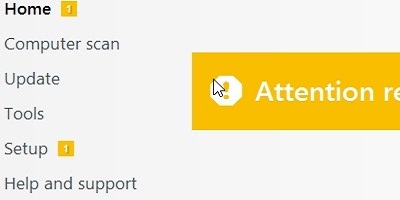
Technical Support Community
Free technical support is available for your desktops, laptops, printers, software usage and more, via our new community forum, where our tech support staff, or the Micro Center Community will be happy to answer your questions online.
Forums
Ask questions and get answers from our technical support team or our community.
PC Builds
Help in Choosing Parts
Troubleshooting
