Breadcrumbs
How to enable Idle-State Scanning in ESET Version 9
Description: This article will show how to enable idle-state scanning in ESET Version 9. This will allow ESET to perform a full system scan while the computer is idle.
- Open the ESET software from the lower right corner of the desktop screen. If you don't see it at first, it may need to be found by expanding the hidden icons.
- Click once on the ESET icon to open the program.
- The ESET home screen will open. Choose the F5 function key on the keyboard to open Advanced Setup.
- Select Antivirus from the options on the left.
- Select Idle-state scanning from the options below Antivirus.
- Toggle the box next to Enable idle-state scanning on the right to enable it.
- More options will show including to either run the scan or not even if it is on battery, as well as whether to log the scans or not. Under Idle-State Detection, options can be changed for what actions will cause the scans to start.
- Choose the OK button to save the changes.

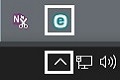
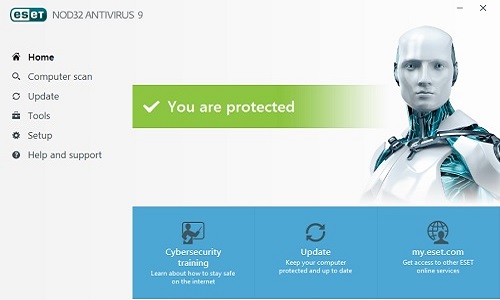
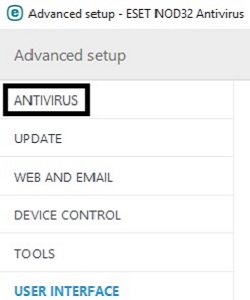
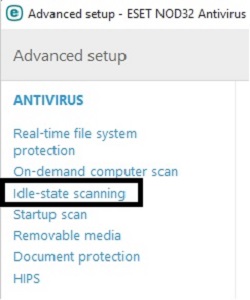

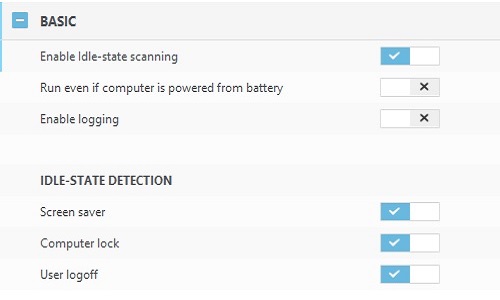
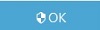
Technical Support Community
Free technical support is available for your desktops, laptops, printers, software usage and more, via our new community forum, where our tech support staff, or the Micro Center Community will be happy to answer your questions online.
Forums
Ask questions and get answers from our technical support team or our community.
PC Builds
Help in Choosing Parts
Troubleshooting
