Breadcrumbs
How to export Settings for ESET Version 9
Description: This article will show how to export Settings for ESET Version 9. The screens below represent ESET Smart Security, however the process is also the same for ESET NOD32.
- Open ESET by choosing the ESET icon at the lower right corner of the screen. The arrow to show hidden icons may need to be selected first to show the icon.
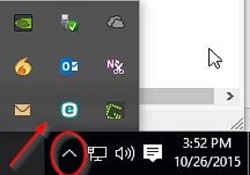
- Choose Setup.
- Next choose Import / Export Settings in the lower right of the ESET window.
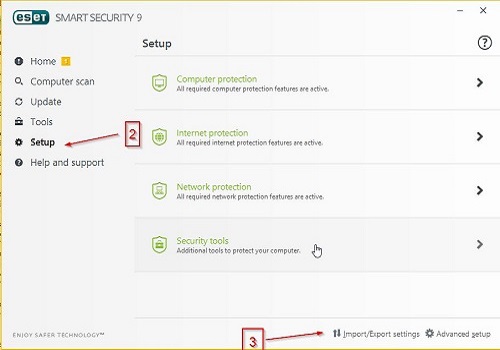
- Select the radio button next to Export Settings.
- Select the Browse button and choose the location and name to save your exported settings under.
- Select OK when finished to save changes.
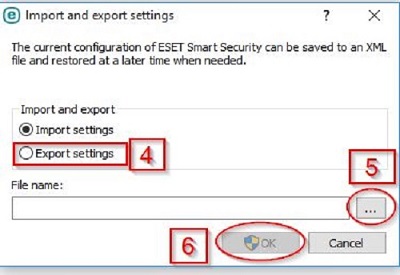
Technical Support Community
Free technical support is available for your desktops, laptops, printers, software usage and more, via our new community forum, where our tech support staff, or the Micro Center Community will be happy to answer your questions online.
Forums
Ask questions and get answers from our technical support team or our community.
PC Builds
Help in Choosing Parts
Troubleshooting
