Breadcrumbs
How to password protect ESET Version 9
Description: This article will show how to password protect ESET Version 9 so settings cannot be changed freely.
- Open the ESET software from the lower right corner of the desktop screen. If you don't see it at first, it may need to be found by expanding the hidden icons.

- Click once on the ESET icon to open the program.
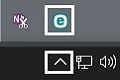
- The ESET home screen will open. Choose the F5 function key on the keyboard to open Advanced Setup.
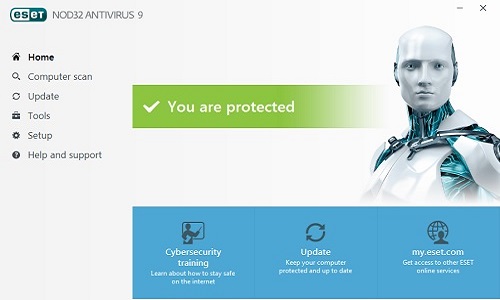
- Select User Interface from the options on the left.
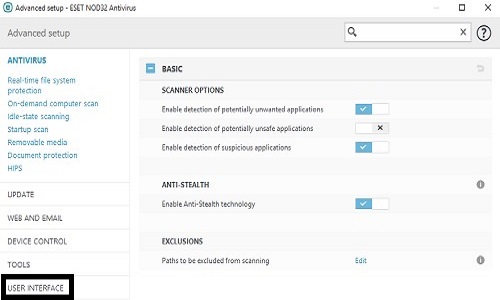
- Select the + next to Access Setup then click on the X to the right of Password protect settings.
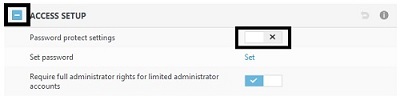
- A Password setup window will appear. Type in a password and then confirm it.
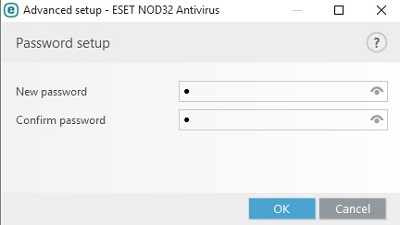
- Once this is set up a check mark will display.

Technical Support Community
Free technical support is available for your desktops, laptops, printers, software usage and more, via our new community forum, where our tech support staff, or the Micro Center Community will be happy to answer your questions online.
Forums
Ask questions and get answers from our technical support team or our community.
PC Builds
Help in Choosing Parts
Troubleshooting
