Breadcrumbs
How to roll back Virus Signature Database Updates in ESET Version 9
Description: This article will show how to roll back Virus Signature Database Updates in ESET Version 9.
- Open the ESET software from the lower right corner of the desktop screen. If you don't see it at first, it may need to be found by expanding the hidden icons.

- Click once on the ESET icon to open the program.
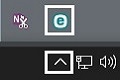
- The ESET home screen will open. Choose the F5 function key on the keyboard to open Advanced Setup.
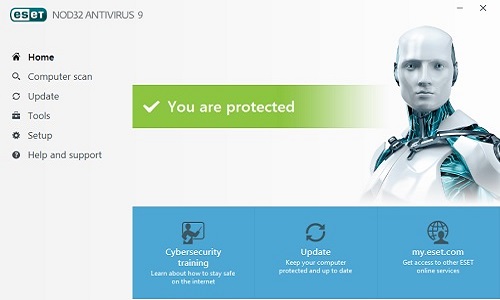
- Select Update from the options on the left.

- If create snapshots of update files is turned on, then choose Rollback next to Rollback to previous update files.
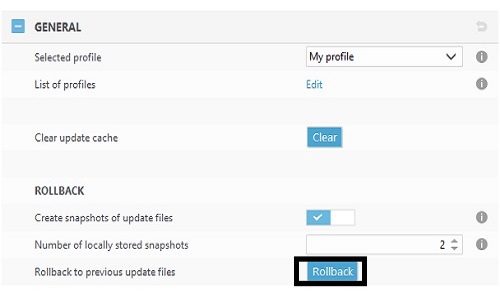
- On the next screen, select how long the program should roll back for, as it will not try to update during this time. Choose OK to save changes.
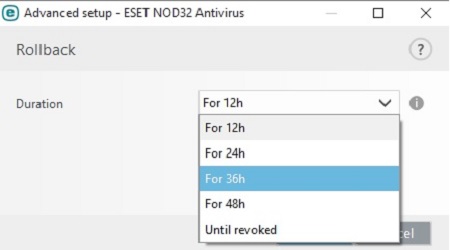
Technical Support Community
Free technical support is available for your desktops, laptops, printers, software usage and more, via our new community forum, where our tech support staff, or the Micro Center Community will be happy to answer your questions online.
Forums
Ask questions and get answers from our technical support team or our community.
PC Builds
Help in Choosing Parts
Troubleshooting
