Breadcrumbs
How to export Information to a File in Outlook 2016
Description: This article will show how to export Outlook 2016 data to a file. This can be useful for backups as well as transferring Outlook data to a new computer.
- Open Outlook and choose File.
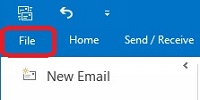
- Choose Open & Export then choose Import / Export.
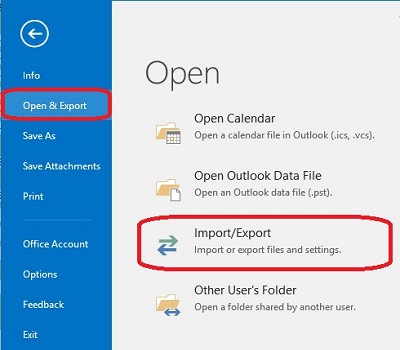
- Select Export to a file then choose Next.
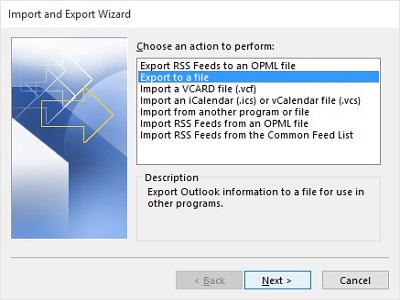
- Select Outlook Data File (.pst) then choose Next.
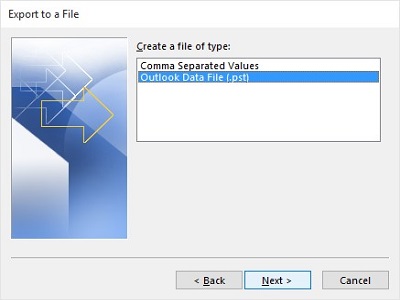
- Select a Folder to export, for example email, and then choose Next. You may choose simply to export specific items instead such as contacts or calendar for example.
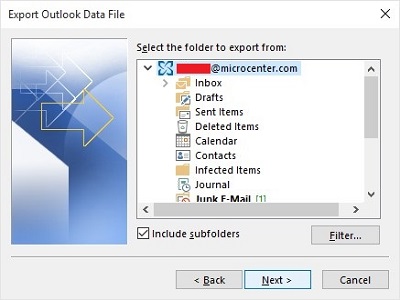
- Choose a location and file name by selecting Browse.
- Determine how duplicates should be handled - unless you have a preference, it is recommended to choose Do not export duplicate items, and then select Finish.
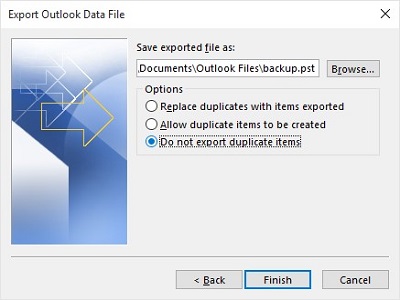
For information on how to import a file like this into Outlook 2016, see this article.
Technical Support Community
Free technical support is available for your desktops, laptops, printers, software usage and more, via our new community forum, where our tech support staff, or the Micro Center Community will be happy to answer your questions online.
Forums
Ask questions and get answers from our technical support team or our community.
PC Builds
Help in Choosing Parts
Troubleshooting
