Breadcrumbs
How to import Information from a File in Outlook 2016
Description: This article will show how to import a previously exported Outlook Data File (.pst) into Outlook 2016.
- Open Outlook and choose File.
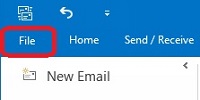
- Choose Open & Export then choose Import / Export.
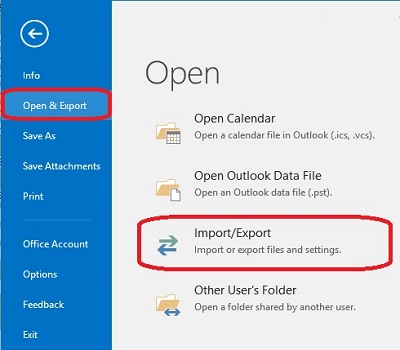
- Select Import from another program or file then choose Next.
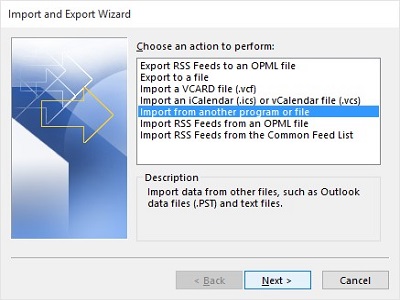
- Select Outlook Data File (.pst) then choose Next.
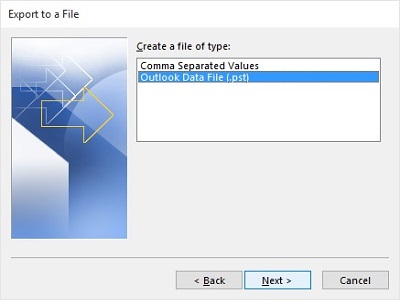
- Choose a location and file name by selecting Browse.
- Determine how duplicates should be handled - unless you have a preference, it is recommended to choose Do not import duplicates, and then select Next to finish the import.
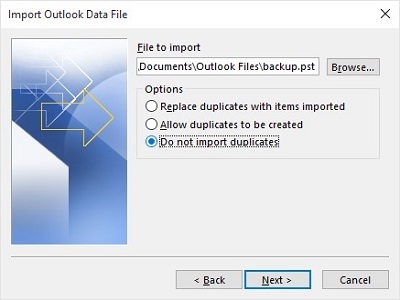
For information on how to export a file like this from Outlook 2016, see this article.
Technical Support Community
Free technical support is available for your desktops, laptops, printers, software usage and more, via our new community forum, where our tech support staff, or the Micro Center Community will be happy to answer your questions online.
Forums
Ask questions and get answers from our technical support team or our community.
PC Builds
Help in Choosing Parts
Troubleshooting
