Breadcrumbs
How to enable Voice Commands in Mac OS X
Description: This article will show how to enable voice commands on Mac OSX to control the computer verbally.
- Click the Apple Icon in the upper left corner of the desktop and then open System Preferences.
- Double click Accessibility.
- Scroll to the bottom of the list on the left and click Dictation then click on Dictation Commands on the right side of the screen.
- Check the box next to Enable Advanced Commands. The left side of the window will list all commands available by default. A full list can be opened by double tapping the FN key on the keyboard and saying Show Commands. This will list all available commands.
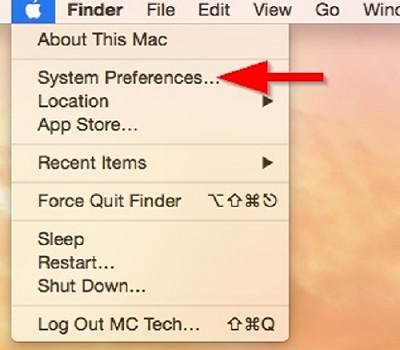
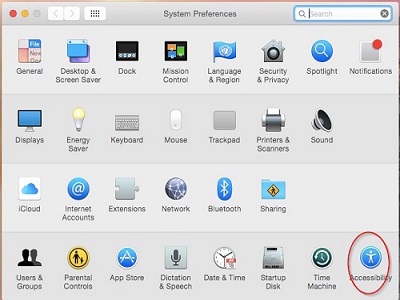
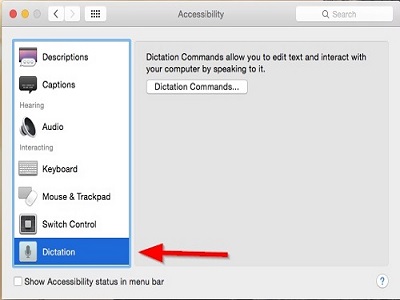
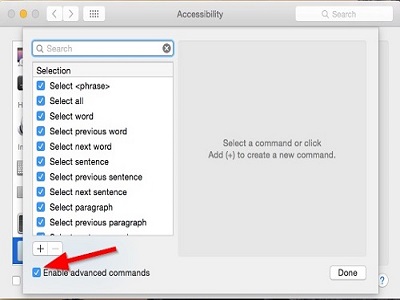
Technical Support Community
Free technical support is available for your desktops, laptops, printers, software usage and more, via our new community forum, where our tech support staff, or the Micro Center Community will be happy to answer your questions online.
Forums
Ask questions and get answers from our technical support team or our community.
PC Builds
Help in Choosing Parts
Troubleshooting
