Breadcrumbs
How to change the Location where File Explorer opens in Windows 10
Description: By default, opening the File Explorer in Windows 10 will open to a new section called Quick access. This section shows frequently accessed folders and recent files. This article will show you how to change the File Explorer to open directly to This PC instead.
- Open the File Explorer. This can be opened by either choosing the icon on the taskbar, or choosing the Start button and then choosing File Explorer.
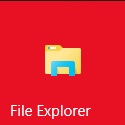
- Select the File menu located at the top left corner of the window.
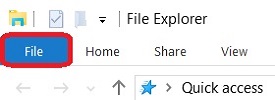
- Choose Change folder and search options.
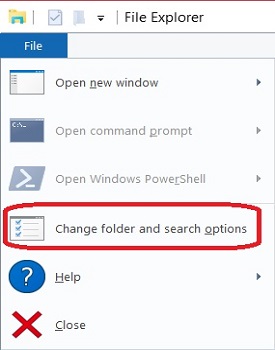
- Select the dropdown box next to Open File Explorer to:
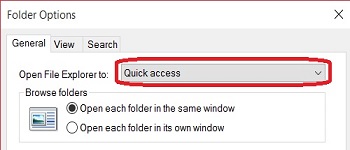
- Choose This PC.
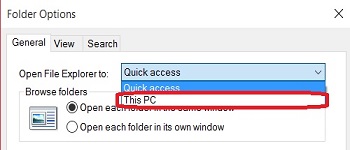
- Select OK at the bottom of the window. Now the File Explorer will open automatically to This PC instead of Quick access.

Technical Support Community
Free technical support is available for your desktops, laptops, printers, software usage and more, via our new community forum, where our tech support staff, or the Micro Center Community will be happy to answer your questions online.
Forums
Ask questions and get answers from our technical support team or our community.
PC Builds
Help in Choosing Parts
Troubleshooting
