How to set a Reminder with Cortana in Windows 10
Description: In Windows 10 there is a new feature known as Cortana. Cortana can be used as an assistant and enhanced search feature which is typically found on the taskbar of the computer as a wide search box. This guide will show you how to set a reminder using Cortana in Windows 10.
- Click in the search box at the lower left hand corner of the screen to open Cortana’s interface.

- At the top left of Cortana’s interface, select the three lines for Settings.
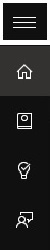
- This will open a new menu which will show Cortana at the top and options like Home, Notebook and Reminders. Select Reminders from this list.
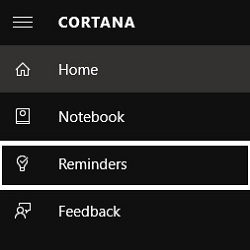
- Click the + at the bottom of the screen to start a new reminder.
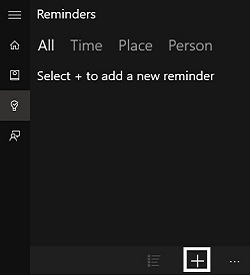
- A new reminder window will open. The first box will say Remember to…. This is where the information about the reminder will be filled in. The next options are to set the reminder about either a contact by selecting Person, at a location when picking Place or picking a time by clicking Time.
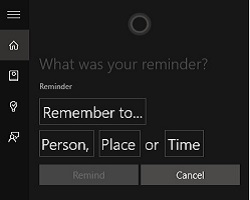
- Once the reminder is filled out, the Remind option will appear and be selectable. Once Remind is clicked, Cortana will automatically remind based on the information provided to it.
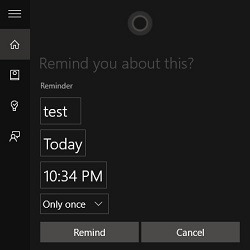
Technical Support Community
Free technical support is available for your desktops, laptops, printers, software usage and more, via our new community forum, where our tech support staff, or the Micro Center Community will be happy to answer your questions online.
Forums
Ask questions and get answers from our technical support team or our community.
PC Builds
Help in Choosing Parts
Troubleshooting

