Breadcrumbs
How to enable the Favorites Bar in Microsoft Edge Windows 10
Description: Microsoft Edge is a new browser to Windows 10 which is now the default browser in Windows instead of Internet Explorer. This guide will show you how to enable the Favorites Bar in Microsoft Edge browser.
- Open Microsoft Edge, typically found on the taskbar.

- Choose the more actions menu, represented by 3 dots at the top right corner of the browser. At the bottom of the menu, choose Settings to open up new options.
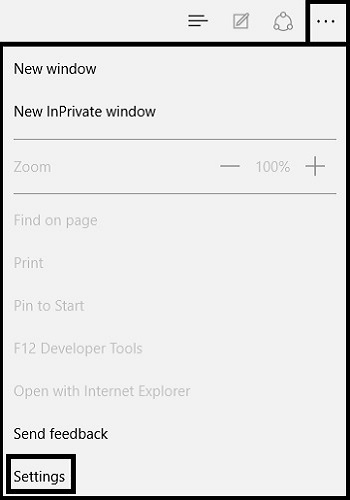
- Near the top of Settings, there will be an option that says Show the favorites bar. By default, it will be turned Off. To enable it, toggle the switch to On.
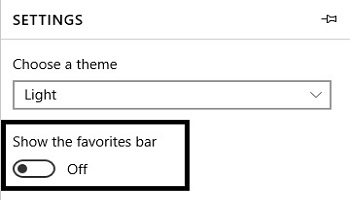
- Once turned on, the Favorites Bar will now appear directly under the address bar in the browser.
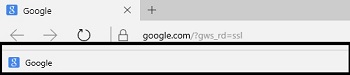
Technical Support Community
Free technical support is available for your desktops, laptops, printers, software usage and more, via our new community forum, where our tech support staff, or the Micro Center Community will be happy to answer your questions online.
Forums
Ask questions and get answers from our technical support team or our community.
PC Builds
Help in Choosing Parts
Troubleshooting
