Breadcrumbs
How to remove a Device in Windows 10
Description: This guide will show you how to remove an installed device in Windows 10.
- The option to remove an installed device is found in the Device Settings. To open Device Settings, click on the Notifications icon near the time and date typically found in the lower right corner of the screen.
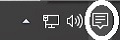
- A Notifications window will appear. Select All Settings.
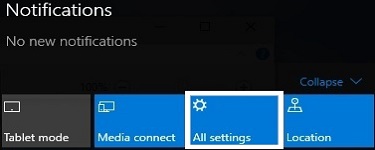
- From the Settings screen that appears, select Devices.
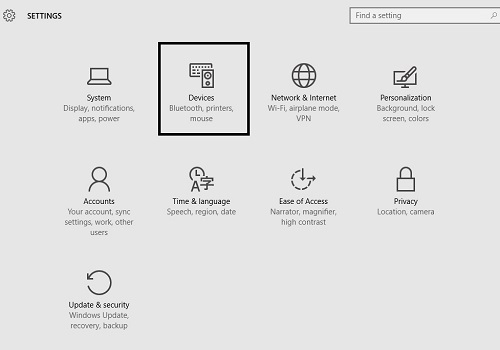
- From the Devices screen that appears, by default it will open to Printers & scanners. Select Connected devices from the left.

- On the Connected devices screen, it will list devices installed on the computer.
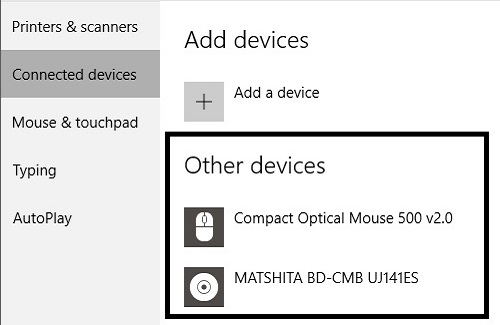
- Select the specific device that will be removed. An option will appear to Remove device. Once selected, the installed device will be removed.
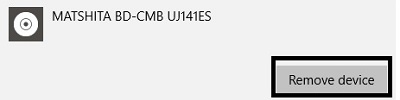
Technical Support Community
Free technical support is available for your desktops, laptops, printers, software usage and more, via our new community forum, where our tech support staff, or the Micro Center Community will be happy to answer your questions online.
Forums
Ask questions and get answers from our technical support team or our community.
PC Builds
Help in Choosing Parts
Troubleshooting
