Breadcrumbs
How to create a New Local Account in Windows 10
Description: This article will show how to create a new local account in Windows 10.
- At the bottom right hand corner of the screen, open the notification center.
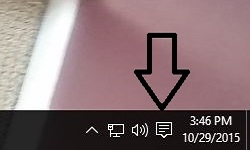
- Select the option for all settings.
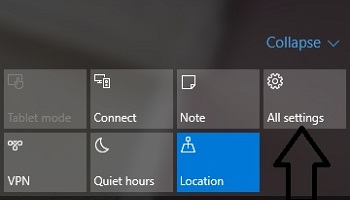
- This will open the settings menu. Select Accounts.
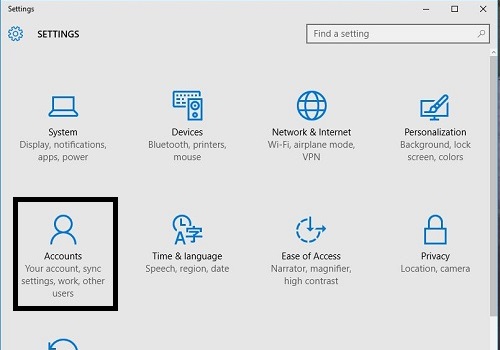
- This will open the accounts page. Choose Other users.
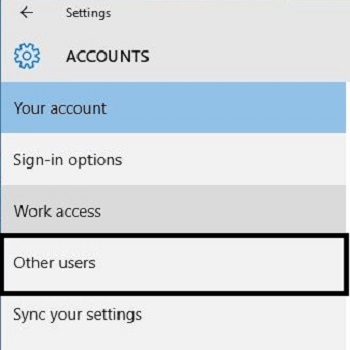
- Select the Add someone else to this PC option
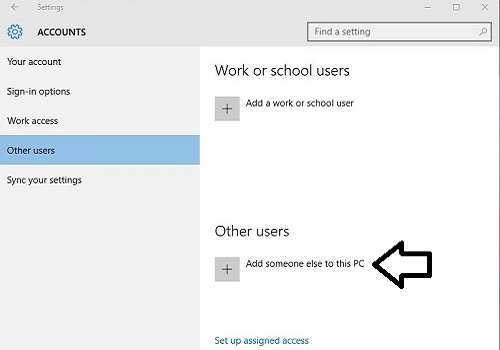
- At the bottom of the window that opens, select I don’t have this person’s sign-in information.
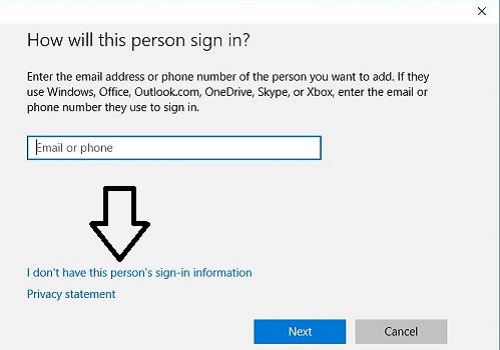
- Once again at the bottom of the screen, click Add a user without a Microsoft account.
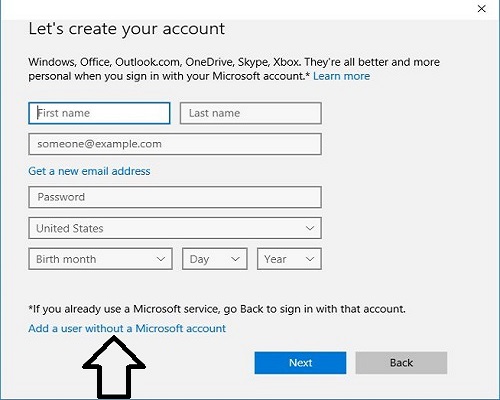
- Enter in the information for the account and then click Next.
- User Name
- Password
- Confirm Password
- Password Hint
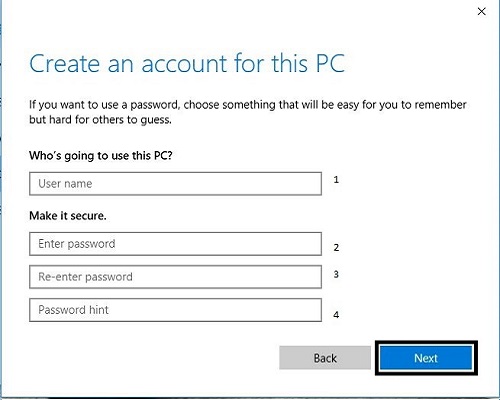
- This will create the new local account.
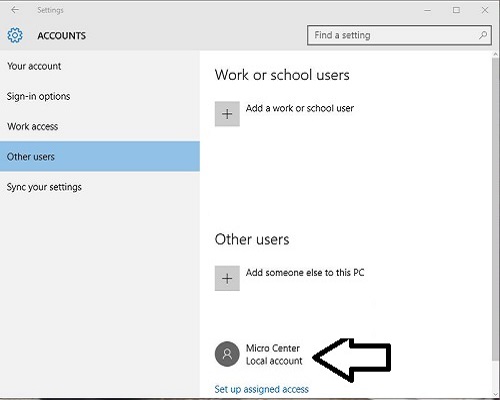
Technical Support Community
Free technical support is available for your desktops, laptops, printers, software usage and more, via our new community forum, where our tech support staff, or the Micro Center Community will be happy to answer your questions online.
Forums
Ask questions and get answers from our technical support team or our community.
PC Builds
Help in Choosing Parts
Troubleshooting
