Breadcrumbs
How to enable Document Protection in ESET Version 9
Description: This article will show how to enable document protection in ESET Version 9, which enhances the protection of office documents.
- Look for the ESET software icon typically found in the lower right corner of the desktop screen - it may be found in the hidden icons.

- Choose the ESET icon to open the program.
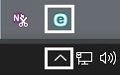
- The ESET home screen will open. Choose Setup on the left, and then Advanced Setup to the lower right.
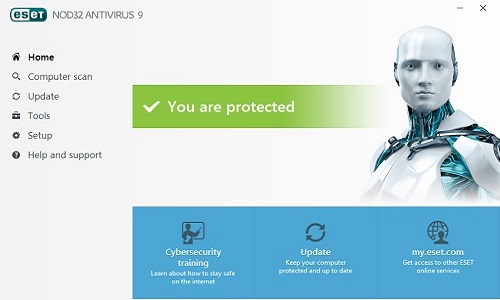
- On the left, select Antivirus. Next, select Document protection.
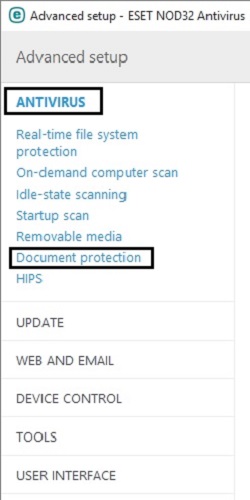
- Choose Basic to expand if needed. Select Integrate into system to turn document protection on.
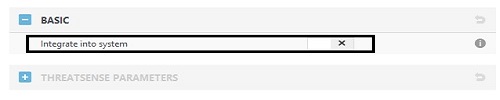
- The Threatsense Parameters options will now be active.
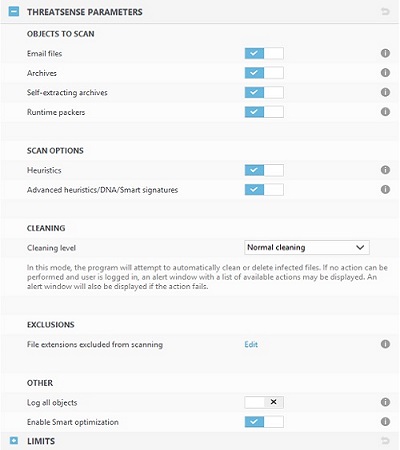
- Choose OK to save any changes.
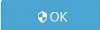
Technical Support Community
Free technical support is available for your desktops, laptops, printers, software usage and more, via our new community forum, where our tech support staff, or the Micro Center Community will be happy to answer your questions online.
Forums
Ask questions and get answers from our technical support team or our community.
PC Builds
Help in Choosing Parts
Troubleshooting
