Breadcrumbs
How to manage Networks in ESET Smart Security Version 9
Description: This article will show how to manage known networks on the personal firewall in ESET Smart Security Version 9.
- Look for the ESET software icon typically found in the lower right corner of the desktop screen - it may be found in the hidden icons.

- Choose the ESET icon to open the program.
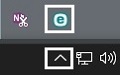
- The ESET home screen will open. Choose Setup on the left, and then Advanced Setup to the lower right.
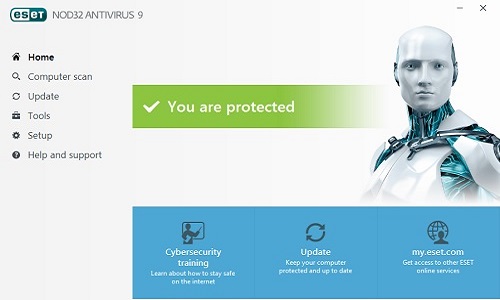
- Select Personal Firewall from the left.
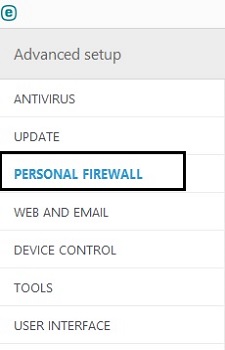
- Choose Known Networks to expand its options. Select Edit next to Known networks.
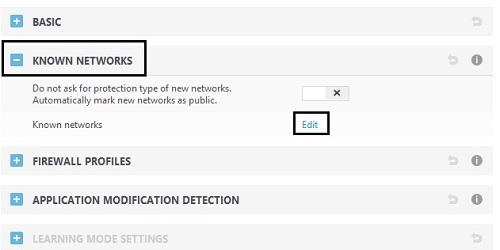
- A known networks window will appear. Here networks can be added, removed or edited.
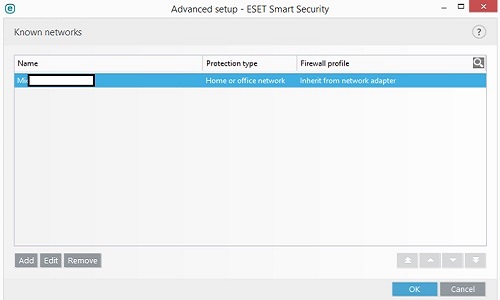
- Select OK to save any changes.
Technical Support Community
Free technical support is available for your desktops, laptops, printers, software usage and more, via our new community forum, where our tech support staff, or the Micro Center Community will be happy to answer your questions online.
Forums
Ask questions and get answers from our technical support team or our community.
PC Builds
Help in Choosing Parts
Troubleshooting
