Breadcrumbs
How to run a Virus Scan in Safe Mode with ESET Version 9
Description: This article will show how to run a virus scan in safe mode with ESET Version 9.
- Start Windows in Safe Mode with Networking.
- Choose the Windows Icon in the bottom left corner of the screen and select All Apps.
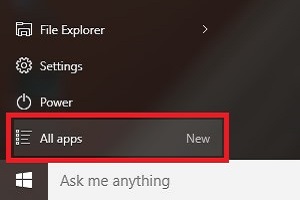
- Locate the ESET folder under All Apps and Right Click on ESET, then click Open file location.
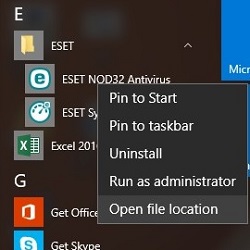
- Right Click on ESET, and click Open file location again.
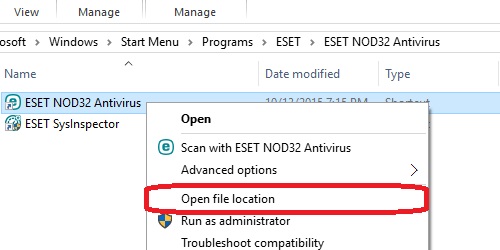
- Double Click the ECLS application file and let it scan the system. NOTE: ECLS is the ESET Command Line Scanner Program.
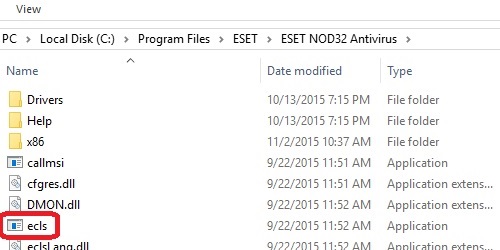
- A Black Box will appear on the screen displaying various text while the scan is running - this is the Windows Command Line Screen and is normal.
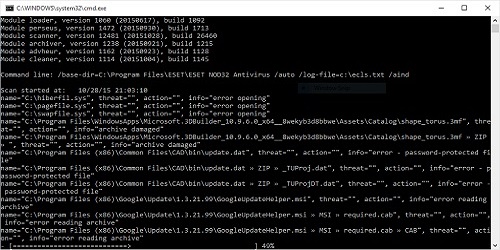
- After the scan completes Restart the computer.
Technical Support Community
Free technical support is available for your desktops, laptops, printers, software usage and more, via our new community forum, where our tech support staff, or the Micro Center Community will be happy to answer your questions online.
Forums
Ask questions and get answers from our technical support team or our community.
PC Builds
Help in Choosing Parts
Troubleshooting
