Breadcrumbs
How to view Network Connections in ESET Smart Security Version 9
Description: This article will show how to view network connections to your computer in ESET Smart Security Version 9.
- Look for the ESET software icon typically found in the lower right corner of the desktop screen - it may be found in the hidden icons.

- Choose the ESET icon to open the program.
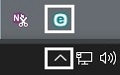
- The ESET home screen will open. Choose Tools on the left side.
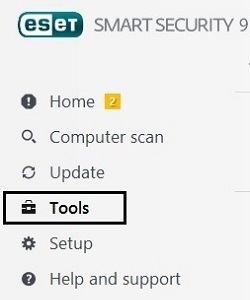
- Select More tools.
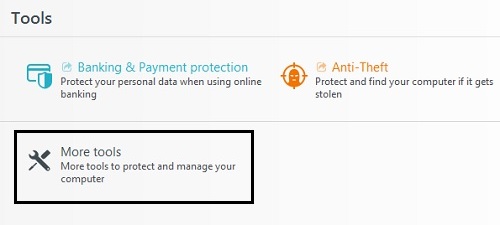
- Select Network connections.
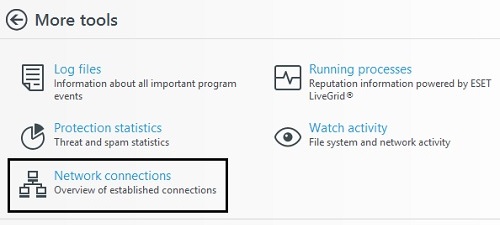
- Here it will show a list of programs using the internet. It will show the current upload and download speed of each program, along with how much data it has sent and received.
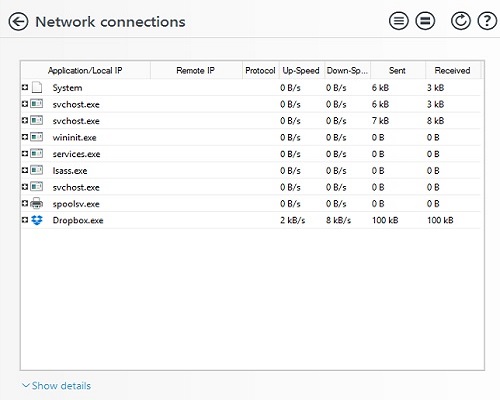
Technical Support Community
Free technical support is available for your desktops, laptops, printers, software usage and more, via our new community forum, where our tech support staff, or the Micro Center Community will be happy to answer your questions online.
Forums
Ask questions and get answers from our technical support team or our community.
PC Builds
Help in Choosing Parts
Troubleshooting
