Breadcrumbs
How to manually add a File to Quarantine in ESET Version 9
Description: This article will show how to manually add a file to quarantine in ESET Version 9.
- Look for the ESET software icon typically found in the lower right corner of the desktop screen - it may be found in the hidden icons.

- Choose the ESET icon to open the program.
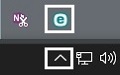
- The ESET home screen will open. Choose Tools on the left side.
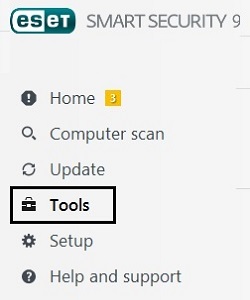
- Select Quarantine from the menu on the right.
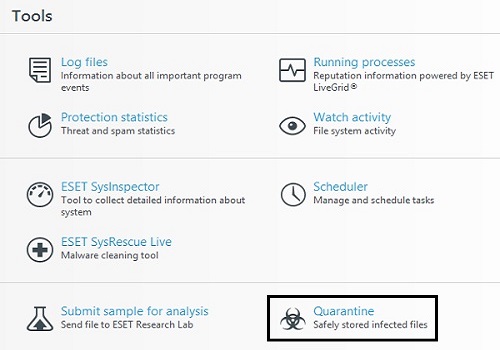
- Select Move to quarantine at the bottom.
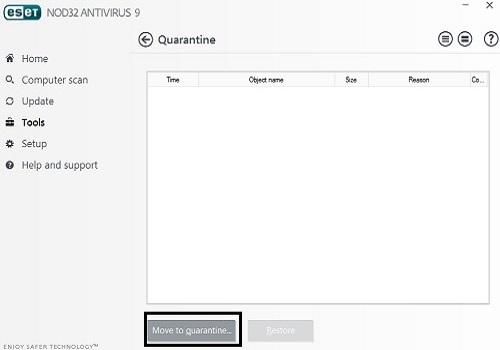
- Select the file on the computer to be moved to quarantine from the Open window that appears. Select Open once located and it will be added.
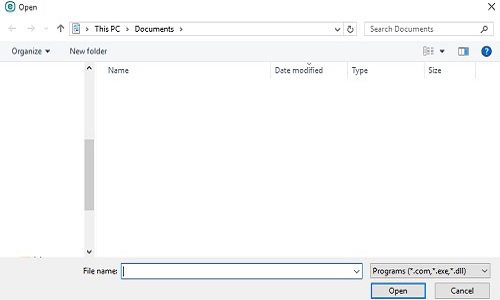
Technical Support Community
Free technical support is available for your desktops, laptops, printers, software usage and more, via our new community forum, where our tech support staff, or the Micro Center Community will be happy to answer your questions online.
Forums
Ask questions and get answers from our technical support team or our community.
PC Builds
Help in Choosing Parts
Troubleshooting
