Breadcrumbs
How to mark a Device Missing in ESET Anti-Theft
Description: This guide will show you how to log in to your ESET Anti-Theft account from the ESET website which allow you to mark your device as missing and lock the computer from accessing anything besides the phantom user account.
- Open your browser and go to the ESET Anti-Theft website https://anti-theft.eset.com
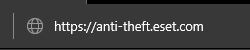
- Sign in on the ESET Anti-Theft website.
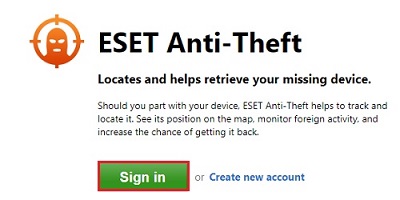
- Fill in the email address and password for the ESET Anti-Theft account and then Sign in.
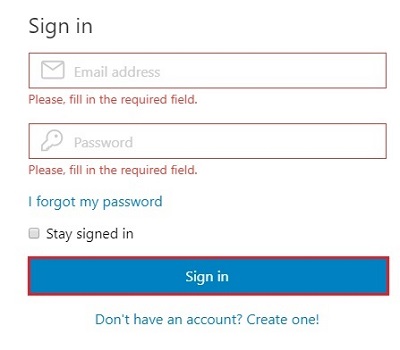
- Once signed in, there is a list for any computers registered with ESET Anti-Theft. Choose View device for the computer that needs to be configured.
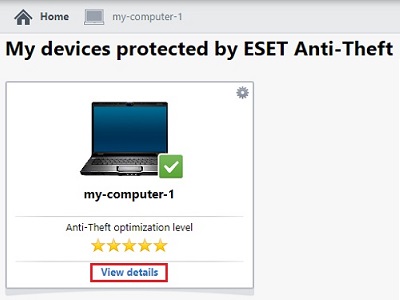
- Under In the case of theft click this button choose My device is missing.
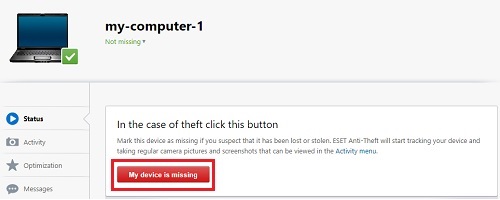
- An approval screen to mark the device is missing will appear - to complete the process choose My device is missing.
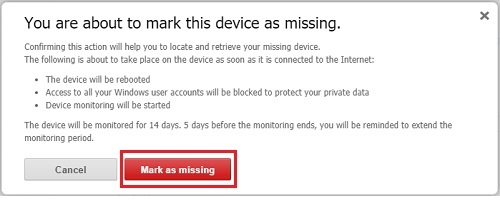
Technical Support Community
Free technical support is available for your desktops, laptops, printers, software usage and more, via our new community forum, where our tech support staff, or the Micro Center Community will be happy to answer your questions online.
Forums
Ask questions and get answers from our technical support team or our community.
PC Builds
Help in Choosing Parts
Troubleshooting
