Breadcrumbs
How to mark a Device Not Missing ESET Smart Security Version 9 Anti-Theft
Description: This article will show how to return a missing device to its normal state with ESET Anti-Theft.
- Navigate to the ESET Anti-Theft website at anti-theft.eset.com.

- Select Sign in from the ESET Anti-Theft home page.
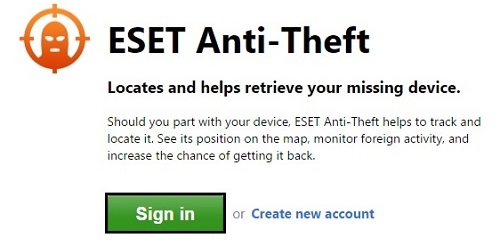
- Enter the email address and password to log in to the ESET Anti-Theft account.
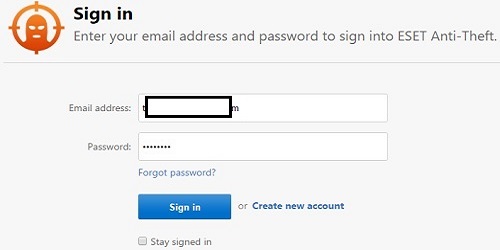
- Select the missing device from the list of Devices protected by ESET Anti-Theft, and choose View details under the specific device.
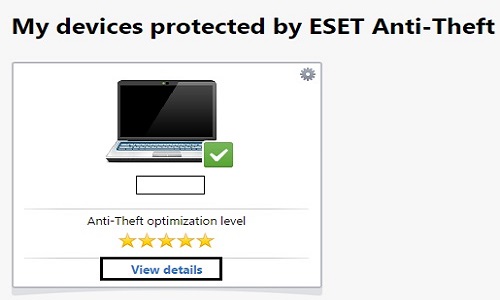
- On the Status menu, select I recovered my device under where it will say Recovered?.
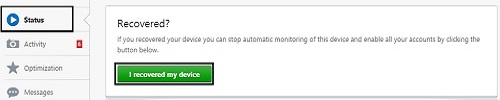
- A confirmation window will appear stating You are about to confirm that this device is not missing. Choose I recovered my device to confirm.
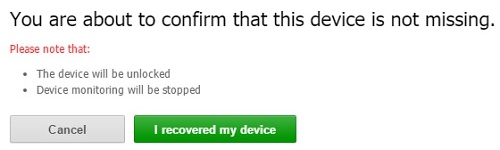
- The computer’s status will be updated to show Not missing. Restart the computer that anti-theft was enabled on and the computer should return to normal.
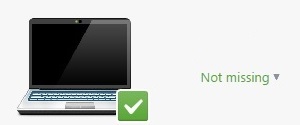
Technical Support Community
Free technical support is available for your desktops, laptops, printers, software usage and more, via our new community forum, where our tech support staff, or the Micro Center Community will be happy to answer your questions online.
Forums
Ask questions and get answers from our technical support team or our community.
PC Builds
Help in Choosing Parts
Troubleshooting
