Breadcrumbs
How to remove a Device from ESET Smart Security Version 9 Anti-Theft
Description: This article will show how to disable Anti-Theft on a specific device in ESET Smart Security Version 9.
- Look for the ESET software icon typically found in the lower right corner of the desktop screen - it may be found in the hidden icons.

- Choose the ESET icon to open the program.

- The ESET home screen will open. Choose Setup on the left.
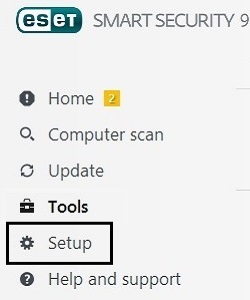
- Select Security Tools on the right.
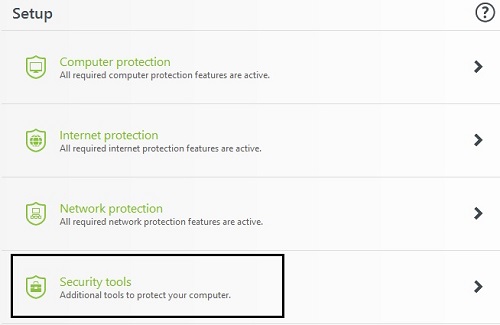
- Click on the slider next to Anti-Theft to begin disabling it.
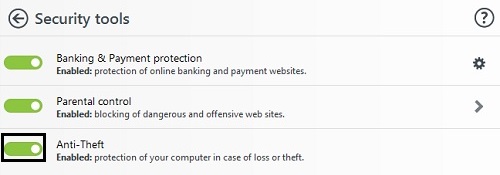
- Enter the my.eset.com account details here, then click Sign in.
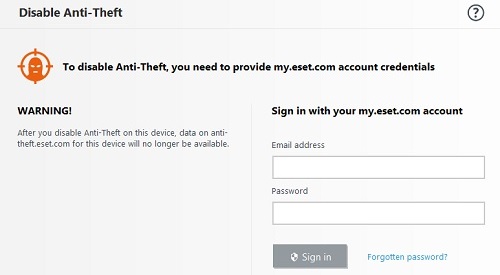
- It will confirm your intention to remove the device, then show Removing device and sign the computer out.
- To verify it has been removed, it should now show Anti-Theft as being available again in the program.
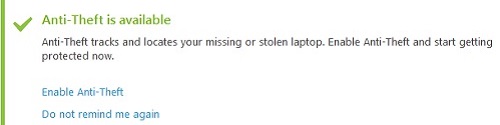
Technical Support Community
Free technical support is available for your desktops, laptops, printers, software usage and more, via our new community forum, where our tech support staff, or the Micro Center Community will be happy to answer your questions online.
Forums
Ask questions and get answers from our technical support team or our community.
PC Builds
Help in Choosing Parts
Troubleshooting
