Breadcrumbs
How to change Network Protection in ESET Smart Security Version 9
Description: This article will show how to change how new networks the computer connects to will be identified by ESET Smart Security.
- Locate the ESET icon typically found in the lower right corner of the desktop screen - it may be found in the hidden icons here.

- Select the ESET icon to open the program.
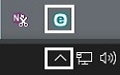
- ESET’s home screen will open. Press the F5 key on the keyboard to enter advanced setup.
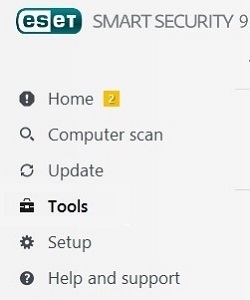
- Select Personal Firewall from the left.
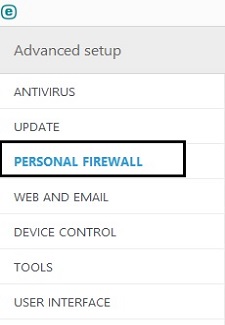
- Under Known Networks, select the option for Do not ask for protection of new networks. Automatically mark new networks as public. When unchecked, it will ask about each new network the system will join. If checked, every future network that the computer connects to, ESET will assume it is a public network.
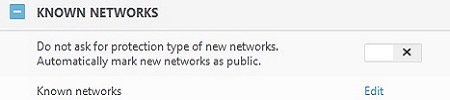

- Select OK to save any changes.
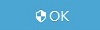
Technical Support Community
Free technical support is available for your desktops, laptops, printers, software usage and more, via our new community forum, where our tech support staff, or the Micro Center Community will be happy to answer your questions online.
Forums
Ask questions and get answers from our technical support team or our community.
PC Builds
Help in Choosing Parts
Troubleshooting
