Breadcrumbs
How to change Firewall Filtering ESET Smart Security Version 9
Description: This article will show how to change which filtering mode the firewall on ESET Smart Security Version 9 will use.
- Locate the ESET icon typically found in the lower right corner of the desktop screen - it may be found in the hidden icons here.

- Select the ESET icon to open the program.
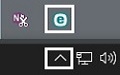
- ESET’s home screen will open. Press the F5 key on the keyboard to enter advanced setup.
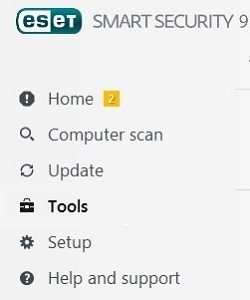
- Select Personal Firewall from the left.
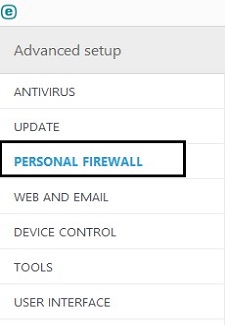
- Under Basic, select a type of filtering mode from the drop down menu. Each mode will give more information here about it when selected.
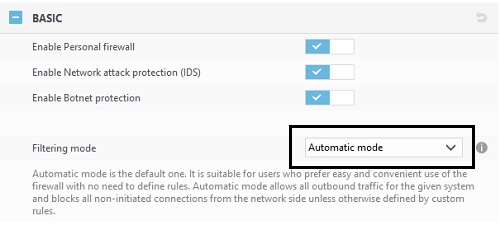
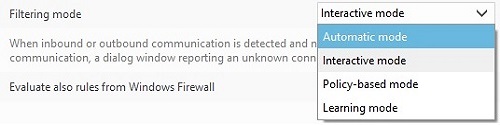
- Select OK to save any changes.
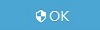
Technical Support Community
Free technical support is available for your desktops, laptops, printers, software usage and more, via our new community forum, where our tech support staff, or the Micro Center Community will be happy to answer your questions online.
Forums
Ask questions and get answers from our technical support team or our community.
PC Builds
Help in Choosing Parts
Troubleshooting
