Breadcrumbs
How to enable Social Media Scanner with ESET Version 9
Description: This article will show how to add extra protection to your Twitter account with ESET Version 9.
- Navigate to the ESET Social Media Scanner website at https://socialmediascanner.eset.com.

- On the banner at the top, choose Protect Twitter.
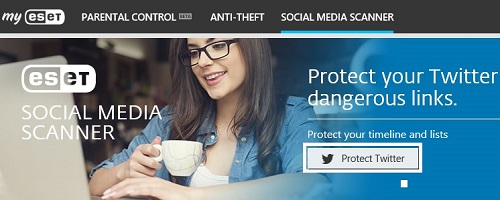
- A screen will show indicating Redirecting, This may take a few moments.
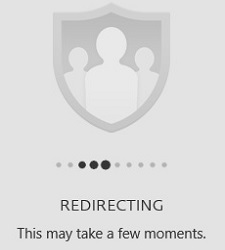
- A Twitter sign in screen will appear. Choose Authorize app once the information has been filled in.
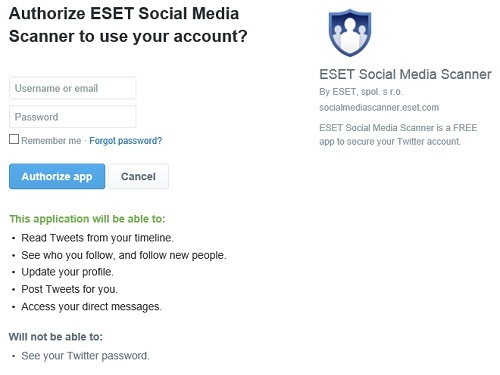
- Now it will say Redirecting you back to the application. This may take a few moments.

- Once redirected, it will do a quick scan and show the results. A scan will take place every 6 hours on the specified profile.
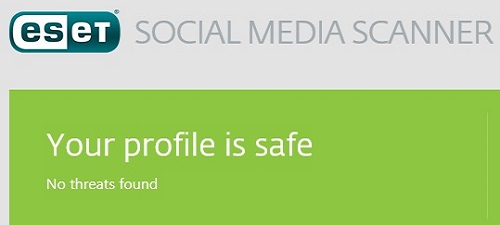
Technical Support Community
Free technical support is available for your desktops, laptops, printers, software usage and more, via our new community forum, where our tech support staff, or the Micro Center Community will be happy to answer your questions online.
Forums
Ask questions and get answers from our technical support team or our community.
PC Builds
Help in Choosing Parts
Troubleshooting
