Breadcrumbs
How to set a Prompt for Any Updates to ESET Version 9
Description: This article will show how to .
- Locate the ESET icon typically found in the lower right corner of the desktop screen - it may be found in the hidden icons here.

- Select the ESET icon to open the program.
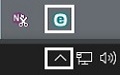
- ESET’s home screen will open. Press the F5 key on the keyboard to enter advanced setup.
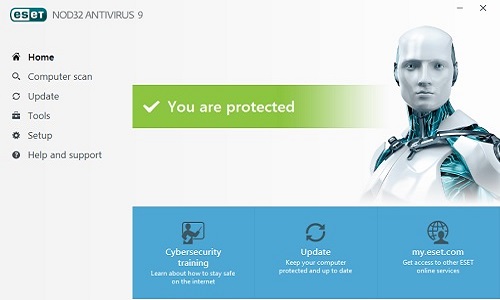
- Select Update from the options on the left.
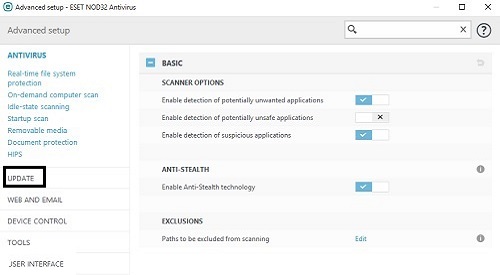
- Choose Update Mode to expand its options.
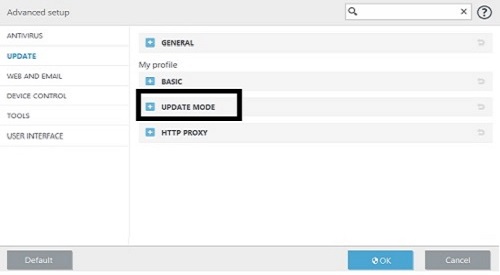
- There will be an option for Ask before downloading update, by default it will be turned off. Select the box to turn it on.
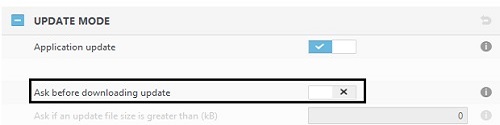
- Select OK to save changes.
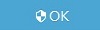
Technical Support Community
Free technical support is available for your desktops, laptops, printers, software usage and more, via our new community forum, where our tech support staff, or the Micro Center Community will be happy to answer your questions online.
Forums
Ask questions and get answers from our technical support team or our community.
PC Builds
Help in Choosing Parts
Troubleshooting
