Breadcrumbs
How to revert to Default Settings in ESET Version 9
Description: This article will show how to revert to default settings in ESET Version 9.
- Choose the ESET Icon from the System Tray and open ESET.
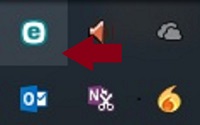
- From the ESET screen choose Setup on the left side.
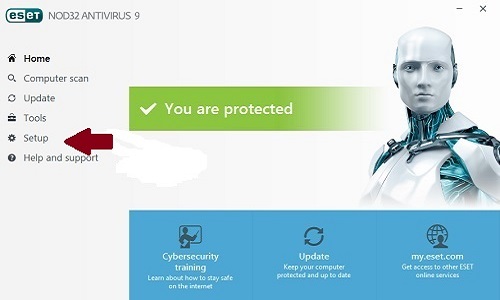
- Choose Advanced setup at the bottom right hand corner.
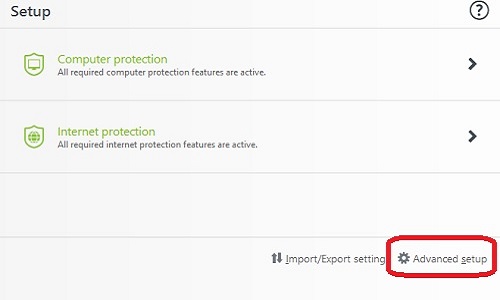
- Choose the Default button in the bottom left hand corner.
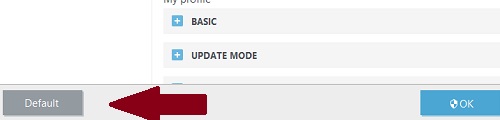
- Choose Revert to default.
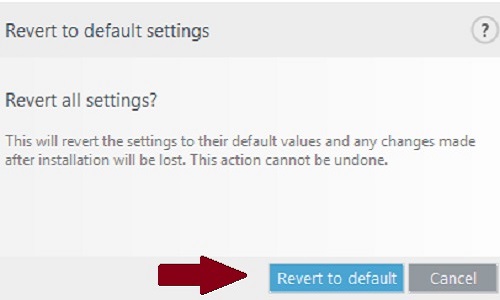
Technical Support Community
Free technical support is available for your desktops, laptops, printers, software usage and more, via our new community forum, where our tech support staff, or the Micro Center Community will be happy to answer your questions online.
Forums
Ask questions and get answers from our technical support team or our community.
PC Builds
Help in Choosing Parts
Troubleshooting
