Breadcrumbs
How to start a Specialized Cleaner Scan in ESET Version 9
Description: This article will show how to .
- Locate the ESET icon typically found in the lower right corner of the desktop screen - it may be found in the hidden icons here.

- Select the ESET icon to open the program.
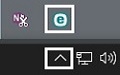
- Choose Help and support on the left side of the ESET window.
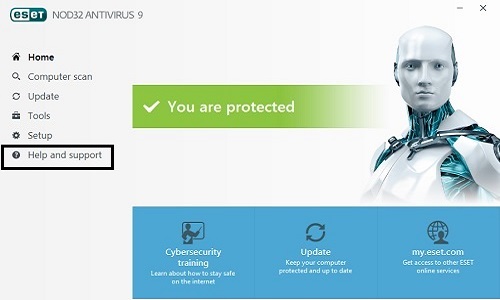
- Under Support Tools, choose ESET Specialized Cleaner.
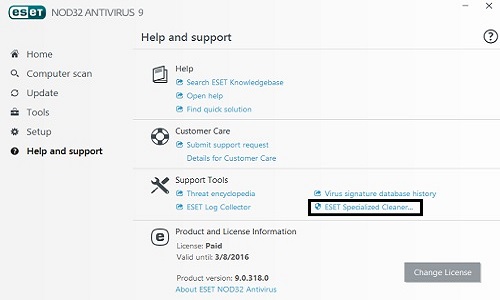
- On the specialized cleaner window, choose Scan to begin the process.
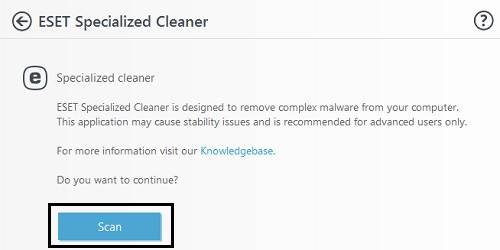
Technical Support Community
Free technical support is available for your desktops, laptops, printers, software usage and more, via our new community forum, where our tech support staff, or the Micro Center Community will be happy to answer your questions online.
Forums
Ask questions and get answers from our technical support team or our community.
PC Builds
Help in Choosing Parts
Troubleshooting
