Breadcrumbs
How to add a Language in Windows 10
Description: This article will show how to add a language in Windows 10.
- Choose the Start button in the lower left corner, and then choose the gear icon for Settings.
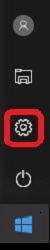
- Choose Time & language.
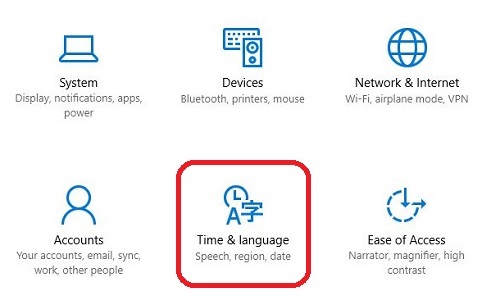
- Choose Region & language in the left menu.
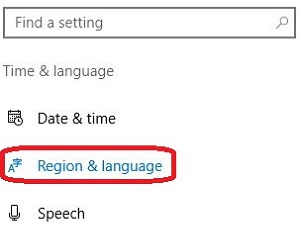
- Choose Add a language.
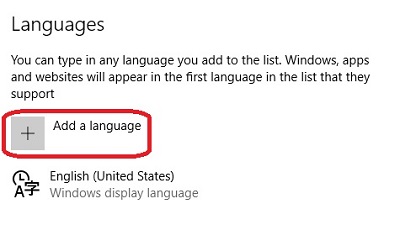
- Choose the desired language to install.
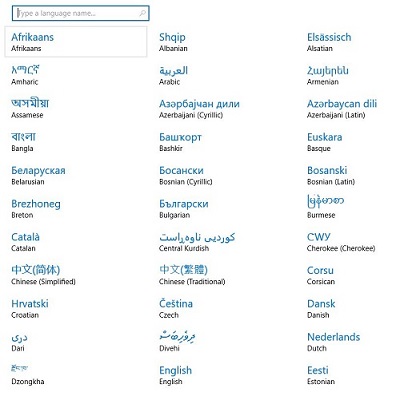
- Some languages will have an additional choice based on location. Choose the desired language location.
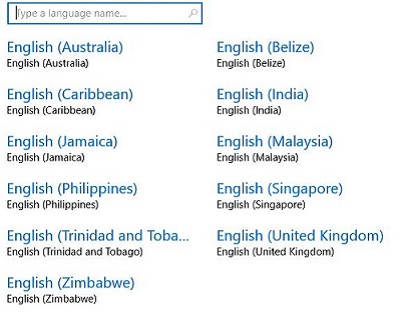
- The language will install automatically and is ready for use.
Technical Support Community
Free technical support is available for your desktops, laptops, printers, software usage and more, via our new community forum, where our tech support staff, or the Micro Center Community will be happy to answer your questions online.
Forums
Ask questions and get answers from our technical support team or our community.
PC Builds
Help in Choosing Parts
Troubleshooting
