Breadcrumbs
How to adjust Pointer Size and Color in Windows 10
Description: This article will show how to change the mouse pointer size and color in Windows 10.
- Choose the Start button in the lower left corner, and then choose Settings.
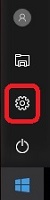
- Choose Ease of Access.
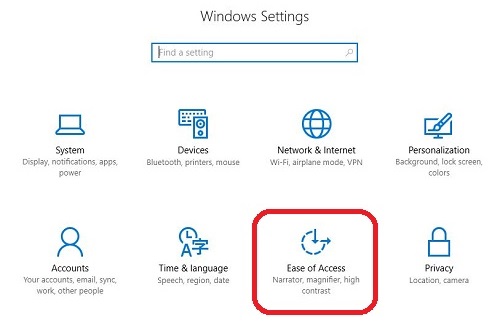
- Choose Mouse located on the left side.
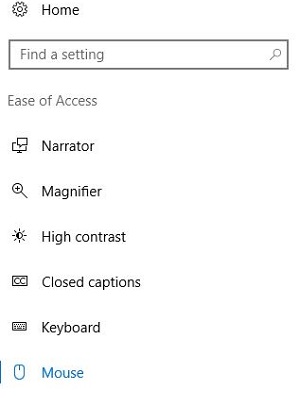
- Under Pointer size, choose any of the three boxes to change the size of the mouse pointer. Changes are saved automatically.
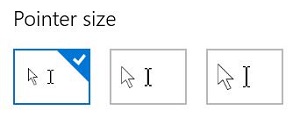
- Under Pointer color, choose any of the boxes to change between a white, black or inverted color mouse. Changes are saved automatically.
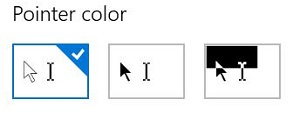
Technical Support Community
Free technical support is available for your desktops, laptops, printers, software usage and more, via our new community forum, where our tech support staff, or the Micro Center Community will be happy to answer your questions online.
Forums
Ask questions and get answers from our technical support team or our community.
PC Builds
Help in Choosing Parts
Troubleshooting
