Breadcrumbs
How to change Notifications Length in Windows 10
Description: This article will show how to change how long notifications will remain on the screen in Windows 10.
- Go to the Start menu and select Settings.
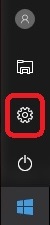
- Select Ease of Access.
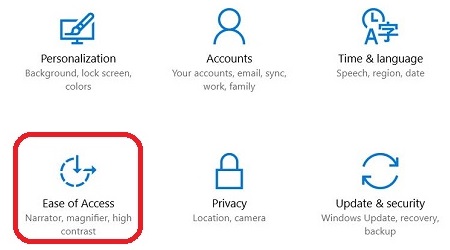
- Select Other options on the left.
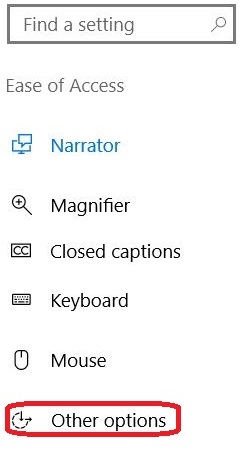
- The options for Show notifications for will determine how long these will show in the bottom right corner of the screen. Select between 5, 7, 15 and 30 seconds, along with 1 or 5 minutes.
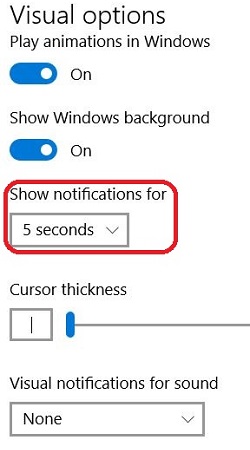
- Changes to this setting are saved automatically.
Technical Support Community
Free technical support is available for your desktops, laptops, printers, software usage and more, via our new community forum, where our tech support staff, or the Micro Center Community will be happy to answer your questions online.
Forums
Ask questions and get answers from our technical support team or our community.
PC Builds
Help in Choosing Parts
Troubleshooting
