Breadcrumbs
How to view the MAC Address of a Wireless Adapter in Windows 10
Description: This article will show how to view the MAC address and other details about your wireless network adapter in Windows 10.
- Choose the Start button in the lower left corner, and then select Settings.
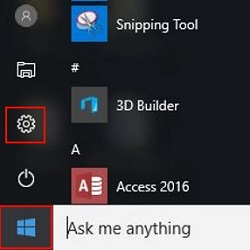
- Choose Network & Internet.
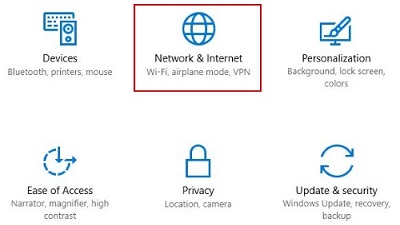
- Choose Wi-Fi in the left menu.
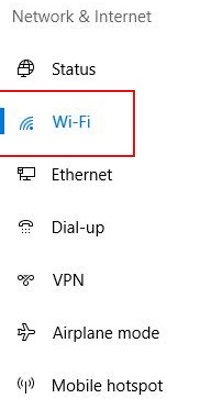
- Choose Hardware properties below the available wireless networks.
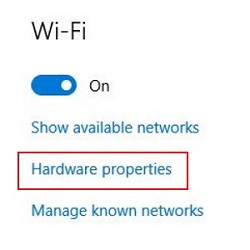
- The MAC address will be listed at the bottom of the properties screen.
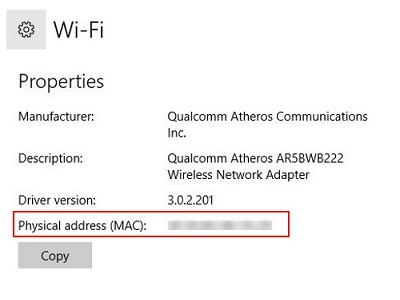
Technical Support Community
Free technical support is available for your desktops, laptops, printers, software usage and more, via our new community forum, where our tech support staff, or the Micro Center Community will be happy to answer your questions online.
Forums
Ask questions and get answers from our technical support team or our community.
PC Builds
Help in Choosing Parts
Troubleshooting
