Breadcrumbs
How to enable Secure Sign In Ctrl Alt Del in Windows 10
Description: This article will show how to enable secure sign in for Windows 10. Secure sign in allows Windows to force you to input Ctrl+Alt+Delete in order to sign in, keeping you protected from potential false sign in screens and to help keep your passwords secure.
- Press the Windows and R keys on the keyboard at the same time to open a Run box, type netplwiz, and then choose OK.
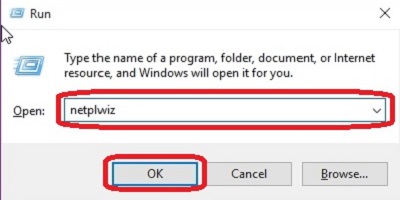
- Choose the Advanced tab at the top, check the box next to Require users to press Ctrl+Alt+Delete under Secure sign-in, and then choose OK.
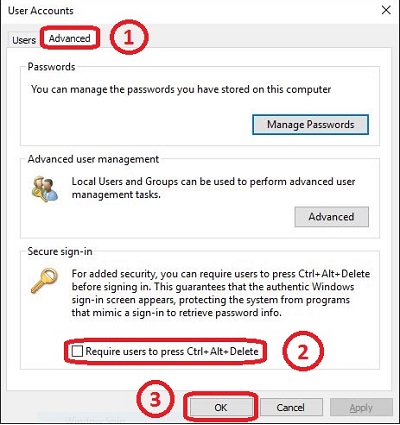
- Restart the computer by clicking the Start Button, then selecting Power, followed by Restart.
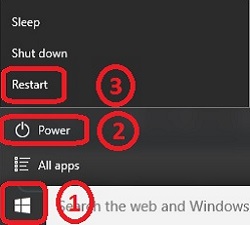
- Once the computer restarts, the lock screen will show the prompt to press the Ctrl, Alt, and Delete keys to proceed to the password entry screen.
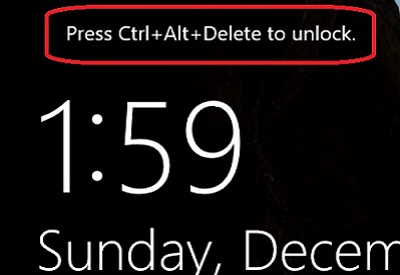
Technical Support Community
Free technical support is available for your desktops, laptops, printers, software usage and more, via our new community forum, where our tech support staff, or the Micro Center Community will be happy to answer your questions online.
Forums
Ask questions and get answers from our technical support team or our community.
PC Builds
Help in Choosing Parts
Troubleshooting
