Breadcrumbs
How to set up a VPN Connection in Windows 10
Description: This article will show how to set up a VPN (Virtual Private Network) in Windows 10. VPN is most commonly used with businesses that allow their employees to access internal resources from outside of the network.
- Select the Windows Start button and then choose Settings.
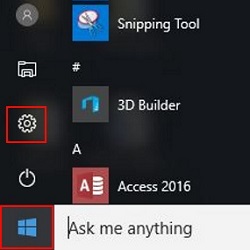
- Select Network & Internet.
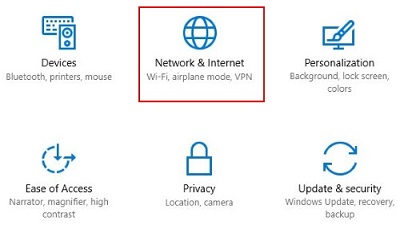
- Select VPN from the menu.
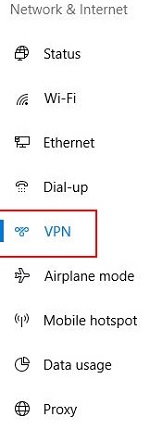
- Choose the Plus sign next to Add a VPN connection.
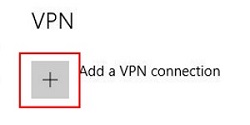
- Fill in the form with information that is provided by the business or VPN provider and then choose Save.
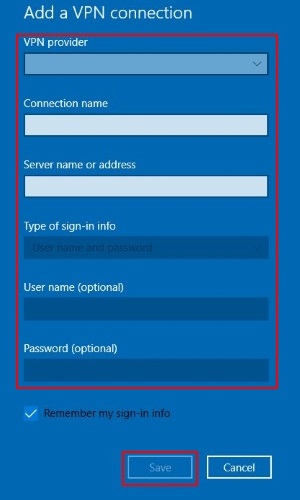
Technical Support Community
Free technical support is available for your desktops, laptops, printers, software usage and more, via our new community forum, where our tech support staff, or the Micro Center Community will be happy to answer your questions online.
Forums
Ask questions and get answers from our technical support team or our community.
PC Builds
Help in Choosing Parts
Troubleshooting
