Breadcrumbs
How to change Removable Media Detection Settings in ESET Version 9
Description: This article will show how to change scan settings in ESET Version 9 after removable media, such as a flash drive or external hard drive, is detected.
- Open ESET by selecting the ESET icon from the Windows system tray. You may need to expand the arrow to show hidden icons first.
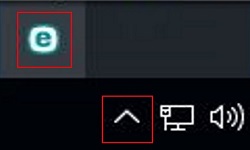
- Choose Setup from the menu, and then choose Advanced setup.
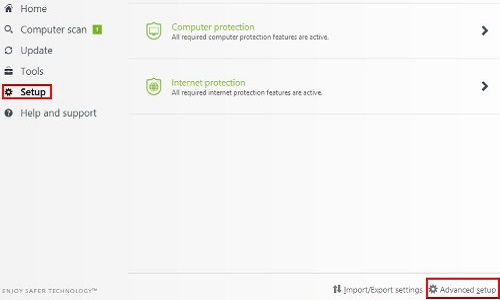
- Select Removable Media from the Advanced Setup menu.
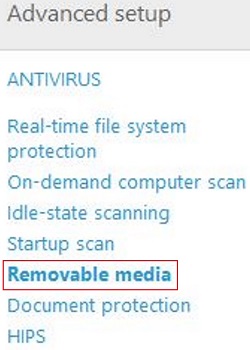
- Toggle the box next to Action to take after inserting removable media to disable or enable the action to take once removable media is inserted.

- The action can be changed to 1 of 3 options.
- Do not scan – ESET doesn’t scan.
- Automatic device scan – ESET will start a scan with no user intervention.
- Show scan options – ESET will prompt the user with different scan options.
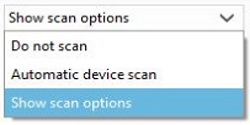
- Select OK to save changes.
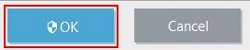
Technical Support Community
Free technical support is available for your desktops, laptops, printers, software usage and more, via our new community forum, where our tech support staff, or the Micro Center Community will be happy to answer your questions online.
Forums
Ask questions and get answers from our technical support team or our community.
PC Builds
Help in Choosing Parts
Troubleshooting
