Breadcrumbs
How to import or export Settings for ESET Version 9
Description: This article will show how to import or export settings in ESET Version 9.
- Open ESET by selecting the ESET icon from the Windows system tray. You may need expand the arrow to show hidden icons first.
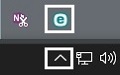
- Choose Setup from the ESET Home Screen.
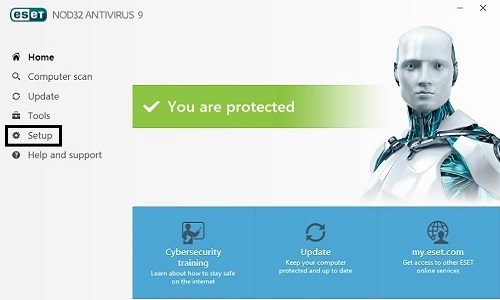
- At the bottom of the ESET Setup screen choose Import / Export settings.

- To export select Export settings and then browse using the three dots to begin exporting.
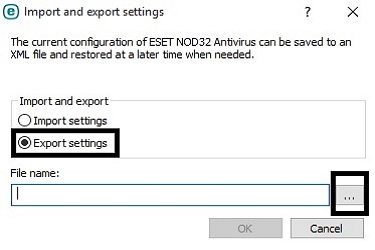
Type a file name for the settings you want to export, pick a save location, and then choose Save to save the export.
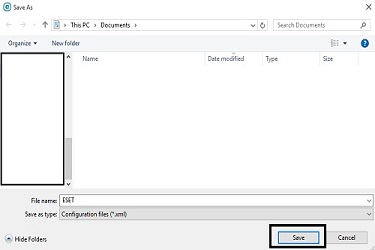
- To import select Import settings and then browse using the three dots to begin importing.
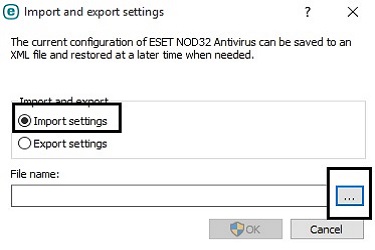
Locate the settings .xml file on the computer and select it and then choose OK to begin the import.
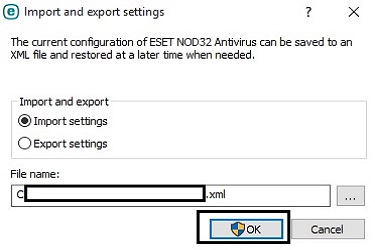
Technical Support Community
Free technical support is available for your desktops, laptops, printers, software usage and more, via our new community forum, where our tech support staff, or the Micro Center Community will be happy to answer your questions online.
Forums
Ask questions and get answers from our technical support team or our community.
PC Builds
Help in Choosing Parts
Troubleshooting
