Breadcrumbs
How to change General Privacy Settings in Windows 10
Description: This article will show how to change some of the general privacy settings in Windows 10.
- Select the Start button in the lower left hand corner of the screen and then choose Settings.
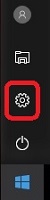
- Choose Privacy.
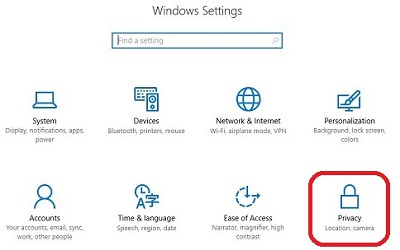
- Select General on the left side.
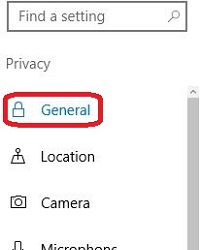
- Various options will appear for privacy settings, such as using a unique advertising ID or using Microsoft’s SmartScreen Filter in Windows Store apps. Each of these options can be changed by toggling the switch to turn a setting on or off.
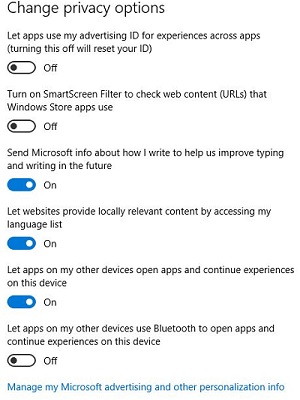
Technical Support Community
Free technical support is available for your desktops, laptops, printers, software usage and more, via our new community forum, where our tech support staff, or the Micro Center Community will be happy to answer your questions online.
Forums
Ask questions and get answers from our technical support team or our community.
PC Builds
Help in Choosing Parts
Troubleshooting
