Breadcrumbs
How to install a DVD Player from the Windows Store in Windows 10
Description: This article will show how to install a free DVD program from the Windows Store to use in Windows 10 to watch DVD videos. Please note that these are third party applications and are unsupported by Micro Center. The functionality and availability of these applications can change at any time.
- On the task bar at the bottom of the screen, select the Windows Store application.
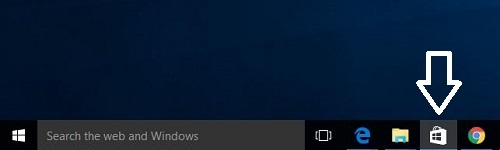
- This will open the Windows Store. In the search bar in the top right, type DVD Player and then press Enter.
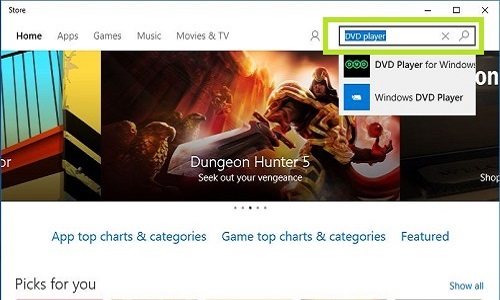
- A list of programs will show that are available to download from the Windows Store. Two suggested options are VLC for Windows Store and Media Player. Choose either of these applications to continue.
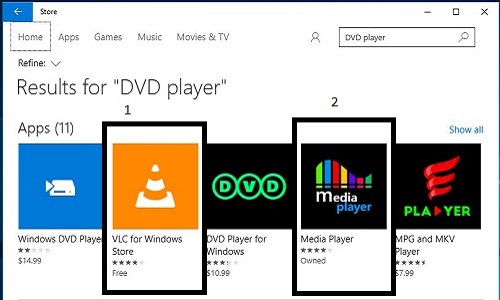
- Choose the Free or Install button located below the logo to start the download process.
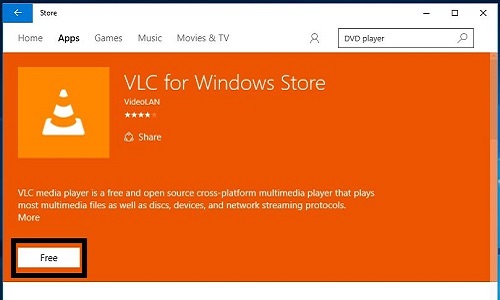
- Once the application has finished installing, choose Open.
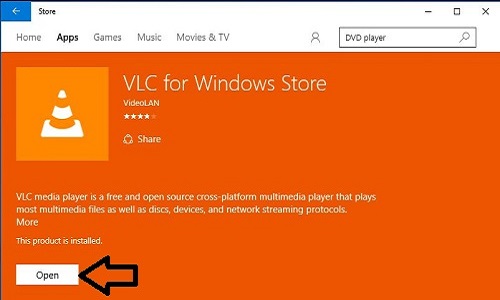
- When using VLC Media Player, DVD’s can be watched by selecting the Videos tab at the top of the screen.
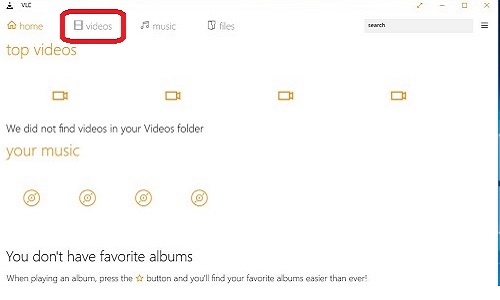
- When using Media Player, DVD’s can be watched by selecting Browse for your local media library.
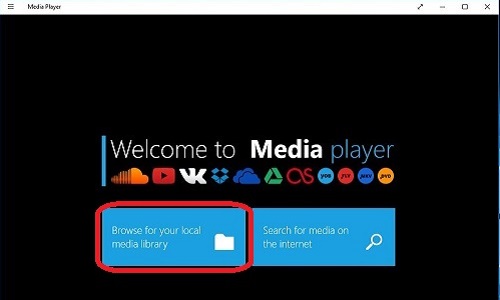
Technical Support Community
Free technical support is available for your desktops, laptops, printers, software usage and more, via our new community forum, where our tech support staff, or the Micro Center Community will be happy to answer your questions online.
Forums
Ask questions and get answers from our technical support team or our community.
PC Builds
Help in Choosing Parts
Troubleshooting
