Breadcrumbs
How to view Data Usage in Windows 10
Description: This article will show how to view how much data has been sent or received within the last 30 days in Windows 10.
- Begin with the Windows 10 Start button in the lower left hand corner of the screen and then select Settings.
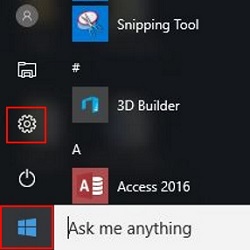
- Choose Network & Internet.
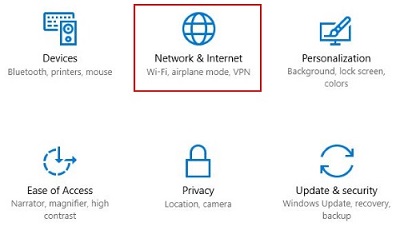
- Next choose Data Usage from the menu.
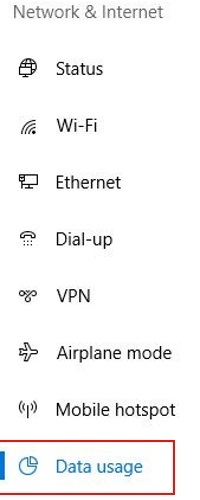
- This screen will display an overview of how much data has been sent or received in the last 30 days, broken down by Wi-Fi and Ethernet connections. To view a breakdown of which applications are using the most data, select Usage details.
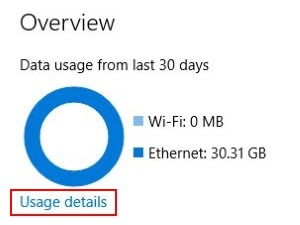
Technical Support Community
Free technical support is available for your desktops, laptops, printers, software usage and more, via our new community forum, where our tech support staff, or the Micro Center Community will be happy to answer your questions online.
Forums
Ask questions and get answers from our technical support team or our community.
PC Builds
Help in Choosing Parts
Troubleshooting
