Breadcrumbs
How to change the Scan Options in ESET Version 9
Description: This article will show how to change what types of items will be detected when scanning in ESET Version 9.
- Open the ESET software by clicking the ESET icon in the system tray (near the clock). You may need to click on the triangle to show hidden icons.
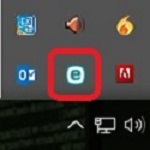
- Click Setup from the menu on the left side of the window.
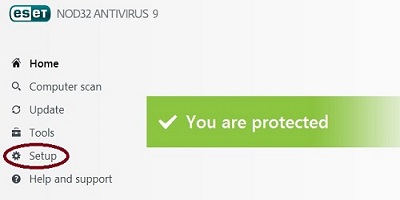
- Click Advanced Setup in the bottom right hand corner of the setup screen.
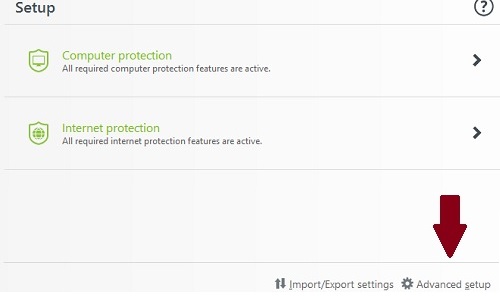
- Click Antivirus in the upper left hand corner.
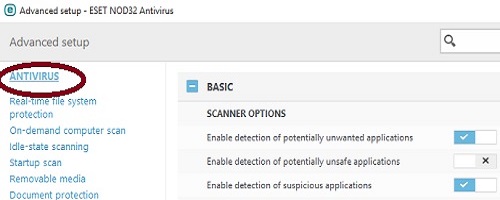
- Under Scanner Options, toggle the switches to enable or disable detection of specified items. A check mark indicates the option is enabled, while an X indicates the option is disabled.
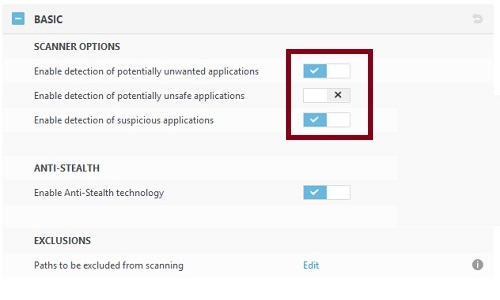
Technical Support Community
Free technical support is available for your desktops, laptops, printers, software usage and more, via our new community forum, where our tech support staff, or the Micro Center Community will be happy to answer your questions online.
Forums
Ask questions and get answers from our technical support team or our community.
PC Builds
Help in Choosing Parts
Troubleshooting
