Breadcrumbs
How to uninstall and reinstall ESET Version 9
Description: This article will show how to uninstall and then reinstall ESET Version 9 which may help correct installation and program errors.
- Open Programs and Features.
- If you have Windows 7: Click on the Start button, select Control Panel, and then under Programs click on Uninstall a program.
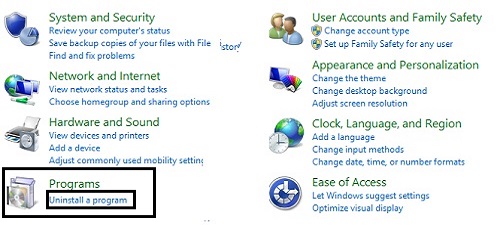
- If you have Windows 8 or later: Right click on the Start button to open a quick access menu, then click Programs and Features.
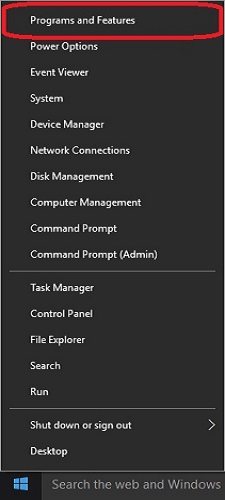
- If you have Windows 7: Click on the Start button, select Control Panel, and then under Programs click on Uninstall a program.
- Double click ESET NOD32 Antivirus or ESET Smart Security from the alphabetical list.
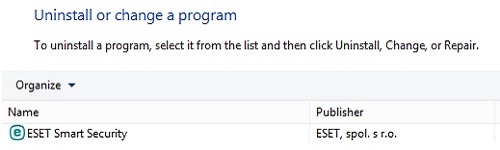
- Click Remove.
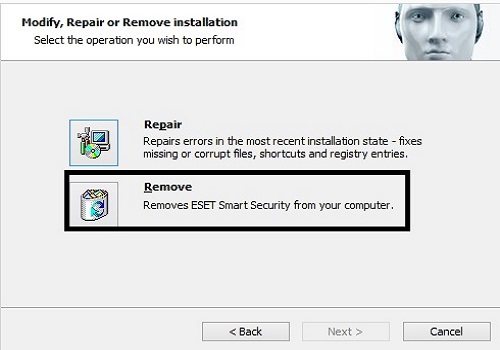
- Select a reason on the next page and then click Next.
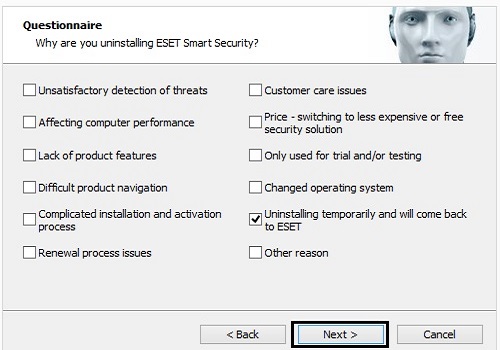
- Click Remove on the next screen to begin uninstalling.
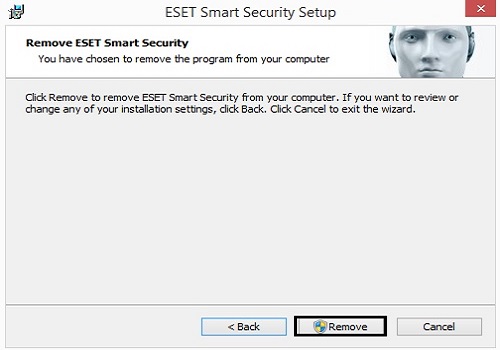
- Click Finish and then click Yes on the popup to restart the computer.
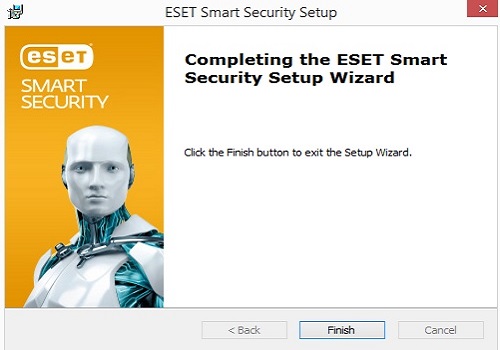
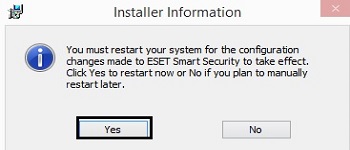
- Once restarted, navigate to eset.com to download the software. Under Home, select Expand by Windows, then select the specific version of ESET that your license is for and click Download.
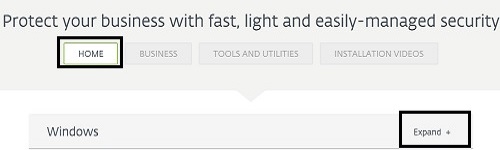
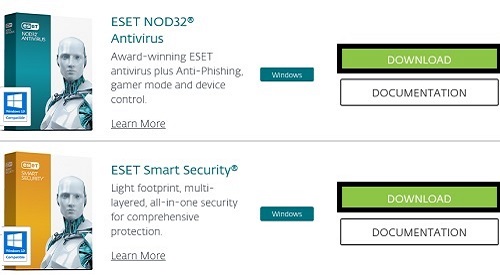
- Under Ready to download?, select I already purchased.
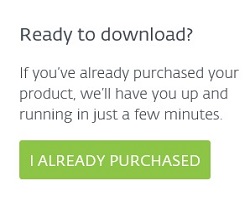
- The download will automatically begin, click Run or Open to open the setup program once downloaded.

- Click Continue on the installation window. ESET will download the remaining installation files to continue.

- Follow the prompts to complete installation. Once finished, click Done.
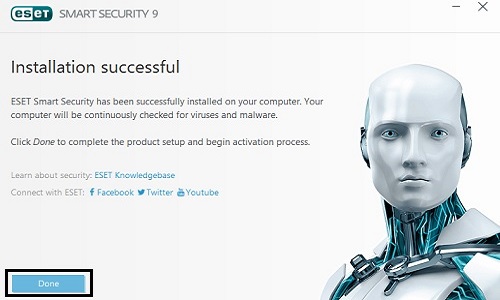
- A new window will open for product activation. Enter in the license key (typically beginning with USA) then click Activate.
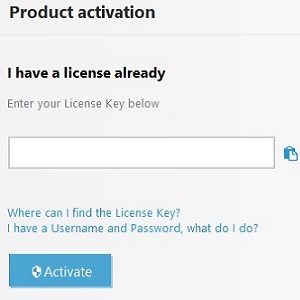
- A confirmation screen will appear indicating activation was successful. Click Done to close this window.
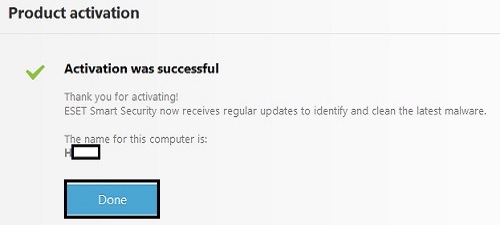
Technical Support Community
Free technical support is available for your desktops, laptops, printers, software usage and more, via our new community forum, where our tech support staff, or the Micro Center Community will be happy to answer your questions online.
Forums
Ask questions and get answers from our technical support team or our community.
PC Builds
Help in Choosing Parts
Troubleshooting
