Breadcrumbs
How to reinstall Microsoft Edge in Windows 10
Description: This article will show how to reinstall Microsoft Edge when Microsoft Edge fails to open, is missing from the start menu, is not listed under the Windows Apps, or cannot be found anywhere within Windows 10. A Windows update or a system restore sometimes causes this issue. Favorites may be lost, so a backup is suggested before starting.
- Open File Explorer.
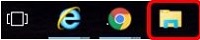
- At the top of the File Explorer window, click View and then check Hidden Items.
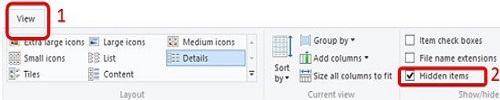
- On the left, click on This PC.
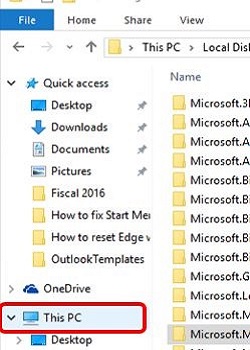
- On the right, double click on Local Disk (C:), then Users, then username (specific to the computer), then App Data, then Local, then Packages.
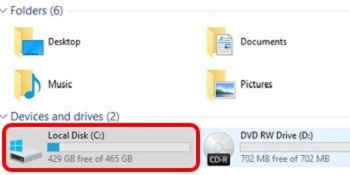
- Locate the Microsoft.MicrosoftEdge_8wekyb3d8bbw folder. Right click on it and select Delete. This may take some time.
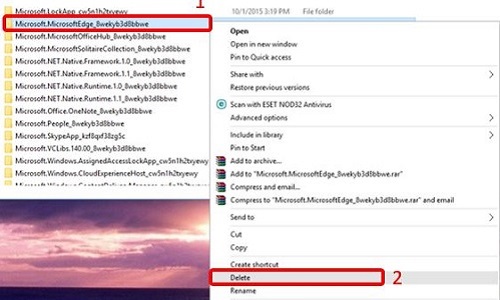
- Restart the computer.
- Right click on the Start button and select Command Prompt (Admin).
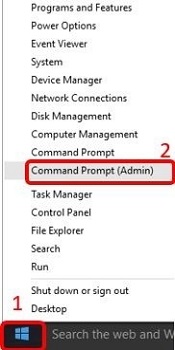
- Copy and paste the following command, then press Enter. Use your account name instead of %username%:
C:\Users\%username%\AppData\Local\Packages\Microsoft.MicrosoftEdge_8wekyb3d8bbwe" "Microsoft.MicrosoftEdge_8wekyb3d8bbwe.OLD
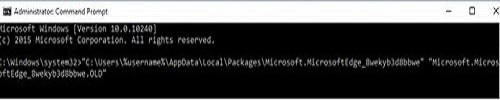
- Repeat step 8 until it says The system cannot find the file specified.
- Close the command prompt. Type PowerShell in the Windows search. Right click on Windows PowerShell and select Run as Administrator.
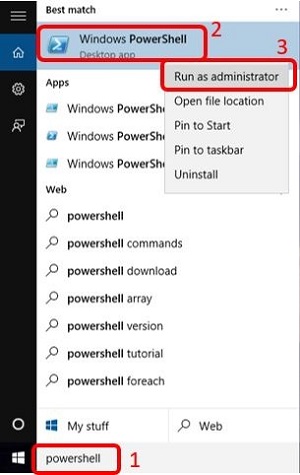
- Type cd C:\users\%username% then press Enter. Make sure to change %username% to your account name.
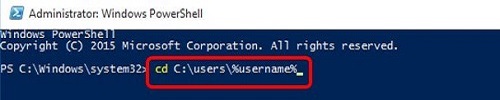
- Copy and paste the following command:
Get-AppXPackage -AllUsers -Name Microsoft.MicrosoftEdge | Foreach {Add-AppxPackage -DisableDevelopmentMode -Register "$($_.InstallLocation)\AppXManifest.xml" -Verbose}
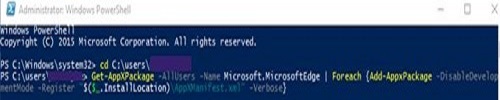
- Press Enter and then restart the computer.
Technical Support Community
Free technical support is available for your desktops, laptops, printers, software usage and more, via our new community forum, where our tech support staff, or the Micro Center Community will be happy to answer your questions online.
Forums
Ask questions and get answers from our technical support team or our community.
PC Builds
Help in Choosing Parts
Troubleshooting
