Breadcrumbs
How to switch to a Microsoft Account Login in Windows 10
Description: This article will show how to switch your user account from a local computer account to a Microsoft Account in Windows 10.
- Select the Start button, then choose Settings.
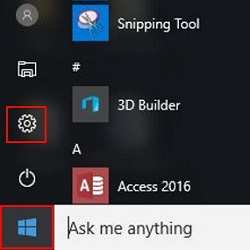
- Once in Settings, choose Accounts.
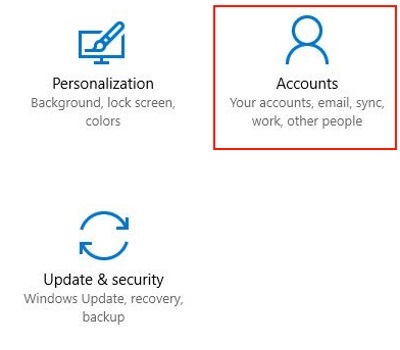
- Once in Accounts, choose Your email and accounts if not already selected. Then choose Sign in with a Microsoft account instead.
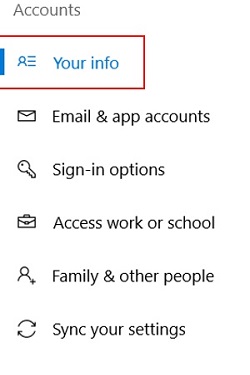
- On the Make it yours screen, sign in with an existing Microsoft account username and password, then choose Sign in. If an account needs to be made, choose No account? Create one!
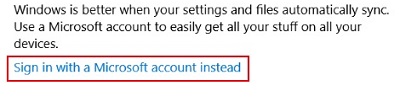
- Once signed in or signed up for a Microsoft account, it will need to verify your current Windows password. If there was not a password, leave the box blank and select Next.
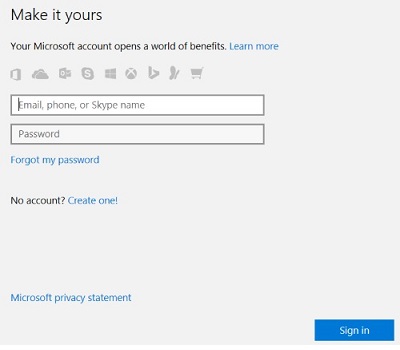
- Once verified, it will ask to make a PIN for the Microsoft account. This can be used to sign in rather than a password. Select Set a PIN to continue.
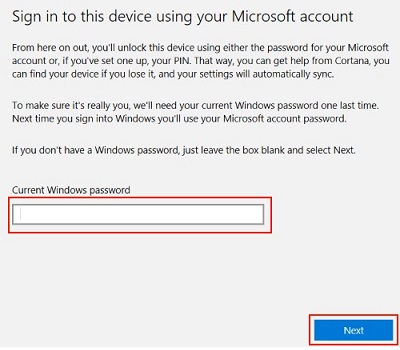
- Once completed, the Your email and accounts screen should now show a name and an email address for the account and will now be active.
Technical Support Community
Free technical support is available for your desktops, laptops, printers, software usage and more, via our new community forum, where our tech support staff, or the Micro Center Community will be happy to answer your questions online.
Forums
Ask questions and get answers from our technical support team or our community.
PC Builds
Help in Choosing Parts
Troubleshooting
